However, Microsoft’s Windows releases tend to be reliable. However, unforeseen problems may arise at any time. It has been reported that the srttrail.txt BSOD error appears after upgrading to Windows 10/11 for a number of Windows users.
Due to the glitch, our machine is stuck in a perpetual restart cycle. System file corruption or partition problems are two common causes. If you’ve upgraded to Windows 10 or 11 and are getting the “log file C:WindowsSystem32LogfilesSrtSrtTrail.txt” srttrail.txt BSOD problem, don’t panic.
This problem is easily remedied by following a few easy procedures. We’ll go over a few easy ways to resolve the Blue Screen of Death (BSOD) caused by the srttrail.txt file on Windows 10 and 11.
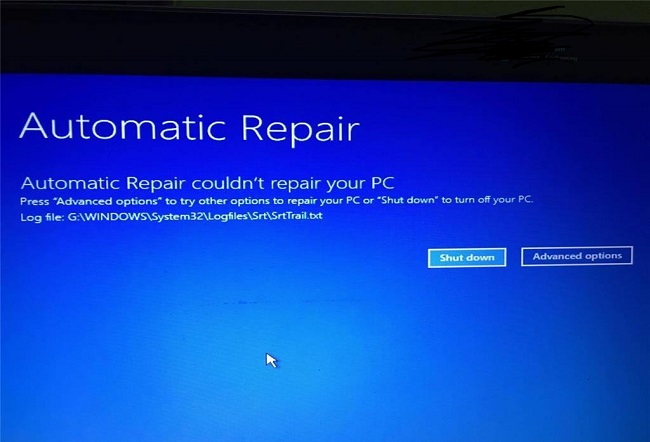
Understanding the Srttrail.txt File
The Srttrail.txt file, found within the Windows operating system directory, serves a specific purpose—it logs system startup issues and errors. “Srt” in Srttrail.txt stands for “Startup Repair Trace,” indicating that this log file is closely associated with Windows Startup Repair.
Read Also:
- How Much Space Does Windows 10 Take Up
- There Was A Problem Starting C Windows System32 Logilda DLL
- Windows Could Not Start The Windows Audio Service on Local Computer
The Role of Srttrail.txt
The Srttrail.txt file plays a crucial role in diagnosing and troubleshooting startup problems in Windows. When your computer encounters issues during startup, Windows will attempt to perform an automatic repair.
During this process, it logs detailed information about the startup repair attempts, including error codes, actions taken, and potential causes.
Common Causes of Srttrail.txt Errors
Encountering the Srttrail.txt file is often associated with startup problems on your Windows system. Here are some common causes of these errors:
- Corrupted System Files: If essential system files are corrupted, it can lead to startup failures and trigger the creation of the Srttrail.txt file.
- Incorrect Shutdown: An improper shutdown, such as a sudden power loss or forced shutdown, can result in file system errors and subsequent startup issues.
- Driver Problems: Outdated or incompatible drivers can interfere with the startup process and trigger error logs.
- Malware or Virus Infections: Malicious software can compromise system files and settings, leading to startup problems.
- Hardware Issues: Hardware failures, such as a failing hard drive or memory module, can prevent Windows from starting correctly.
When does srttrail.txt blue screen of death and why?
There are various possible explanations for this log file: Error in SrtTrail.txt located in C:WindowsSystem32LogfilesSrt. You can find a few of them in the list we’ve provided.
- System file corruption.
- There are bugs in the programme.
- Registrar corruption.
- Hardware problems, if you will.
How to Interpret the Srttrail.txt File
Interpreting the contents of the Srttrail.txt file can provide valuable insights into the root cause of your computer’s startup issues. Here’s how to navigate the file:
- Access the File: You can find the Srttrail.txt file in the “C:\Windows\System32\Logfiles\Srt” directory. To access it, you may need to use a bootable USB drive or recovery environment if your computer is unable to start.
- Open the File: Use a text editor like Notepad to open and read the Srttrail.txt file. It may contain information about the specific error that triggered the log.
- Look for Error Codes: Pay attention to error codes and messages within the file. These codes can provide clues about the nature of the problem.
- Review Repair Attempts: The log may detail the actions taken by Windows during the startup repair process. This information can help you understand what steps Windows has already taken.
Some Ways to Fix the srttrail.txt BSOD Error:
1: Turn Off Self-Repair
As was previously reported, the srttrail.txt Blue Screen of Death occurs while performing the Automatic Startup Repair. Because of this, you should turn off Automatic Repair on your operating system. Detailed instructions are provided below.
- Select Troubleshoot from the boot menu.
- Choose the Command Prompt from the Advanced menu.
- Go ahead and hit Enter to execute the following command.
bcdedit/set{default} recoveryenabled No
- As soon as you’re finished, you should restart your computer.
- See if you still get the srttrail.txt blue screen of death message.
2: Start the System File Checker and the Check Disk process.
If any faulty system files are discovered during an SFC(System File Checker) scan, the system will automatically replace them with a cached version. Check Disk also repairs damaged sectors and eliminates file system corruptions on your disc.
Thus, carrying out these two procedures on your Windows 11 or 10 operating system may rectify the srttrail.txt BSOD fault.
- Turn on the CMD (or equivalent) prompt.
- SFC scan can be initiated by typing sfc/scannow and pressing Enter.
- As soon as the scan is finished, type chkdsk/r c: to launch the Check Disk tool.
- After you’ve completed both steps, reboot the computer and see whether the problem persists.
3: Fixing a broken Windows registry
A faulty registry may be the cause of the srttrail.txt Blue Screen of Death. Therefore, you should attempt to fix the Windows registry corruption.
- Initiate the Command Prompt from the boot options.
- Then type in the following command:
copy c:windowssystem32configRegBack* c:windowssystem32config
- Activate the command by pressing the enter key.
- When prompted to save changes to a file by pressing Enter, simply repeat the steps above.
- Then type exit to end the Command Prompt.
- The next step is to restart your computer and look for the problem.
4: Turn off any anti-virus software you may be using
The srttrail.txt Blue Screen of Death error could be caused by malware or a virus in Windows 11 or Windows 10. For this reason, we recommend turning off your computer’s anti-virus software. That could be the key to fixing your computer.
- Select Advanced Options under Troubleshoot.
- The next step is to access the Startup Menu.
- Locate any anti-malware programmes that run at startup and turn them off.
- System restart after process completion.
5: Verify Your Hardware
If the aforementioned troubleshooting steps fail to rectify the situation, the faulty component is likely to be located in the hardware. Therefore, you should also inspect the hardware.
In the first place, disconnect your hard drive, battery, and RAM and wipe away any dust that may have accumulated on them. If reestablishing these connections does not resolve the srttrail.txt Blue Screen of Death error in Windows, it is recommended that you take your computer to a service centre.
It’s possible that some of the hardware will be broken. We recommend fixing the broken parts or getting new ones.
Seek Professional Help
If you are unable to resolve Srttrail.txt errors on your own or if the issue is related to hardware problems, it’s advisable to seek assistance from a professional technician or your computer manufacturer’s support service.
Read Also:



