In the cybersecurity world, Avast stands out as a prominent antivirus software offering robust protection against malware, viruses, and other threats. However, like all software, users may occasionally encounter errors, one of which is the Avast Update Helper Error 1638.
This error can be a stumbling block for many, preventing the successful update of Avast antivirus software on Windows 10 and Windows 11 systems.
This detailed article aims to demystify the Avast Update Helper Error 1638, exploring its causes and providing step-by-step solutions to resolve it efficiently on Windows 10/11.
Furthermore, it will delve into updating Avast via CMD and utilizing shortcuts, ensuring your antivirus protection remains current and effective.
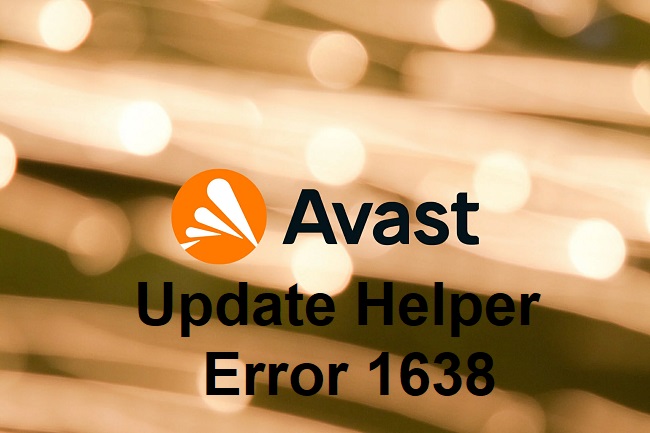
Understanding Avast Update Helper Error 1638
Error 1638 is a specific error code that users might encounter when attempting to update or install Avast antivirus software. It typically indicates that a version of the software is already installed, and the system is unable to install another version over it.
This can lead to confusion and frustration, as it prevents the software from being updated to its latest version, potentially leaving your system vulnerable to new threats.
Causes of Avast Update Helper Error 1638
The primary cause of Error 1638 is the presence of a previous version of Avast software on the system that conflicts with the installation or update process. Other causes include:
- Corrupted Installation Files: If the Avast installation files are corrupted, the update process may fail.
- Registry Issues: Invalid entries in the Windows registry related to Avast can cause update issues.
- Software Conflicts: Other security software installed on the system may conflict with Avast, leading to error 1638.
- Insufficient Permissions: Lack of adequate permissions to install software can prevent Avast updates.
Fixing Avast Update Helper Error 1638 on Windows 10/11
Method 1: Uninstall and Reinstall Avast
- Uninstall Avast: Go to Settings > Apps > Apps & Features. Find Avast in the list, click on it, and select “Uninstall”. Follow the prompts to complete the process.
- Download Latest Version: Visit the official Avast website to download the latest version of the antivirus software.
- Reinstall Avast: Run the installer and follow the on-screen instructions to install Avast.
Method 2: Use Avast Uninstall Utility
Avast provides a specialized utility to remove Avast software thoroughly from your system, which can be particularly useful if the standard uninstallation process does not resolve the issue.
- Download Avast Uninstall Utility: Download the utility from Avast’s official website.
- Boot in Safe Mode: Restart your computer and boot into Safe Mode.
- Run the Utility: Run the Avast Uninstall Utility and follow the instructions to remove any remnants of Avast software.
Method 3: Clean Registry Entries
Incorrect registry entries can lead to error 1638. Use a registry cleaner tool or manually edit the registry to remove invalid Avast-related entries. Caution: Editing the registry incorrectly can cause serious system issues. It is recommended to back up the registry before making any changes.
Method 4: Check for Software Conflicts
If you have other security software installed, consider temporarily disabling or uninstalling it to check if it conflicts with Avast. Reattempt the Avast update after resolving any conflicts.
Updating Avast Through CMD and Shortcuts on Windows 10/11
Update Avast via CMD
- Open Command Prompt as Administrator: Right-click the Start button and select “Command Prompt (Admin)” or “Windows PowerShell (Admin)”.
- Execute Update Command: Type the following command and press Enter:
C:\Program Files\Avast Software\Avast\AvastEmUpdate.exe
Replace the path if Avast is installed in a different directory on your system.
Creating Shortcuts for Avast Updates
- Right-click on Desktop: Choose “New” > “Shortcut”.
- Set Location: Paste the path to
AvastEmUpdate.exein the location field. - Name the Shortcut: Name it something recognizable, like “Update Avast”.
- Use the Shortcut: Double-click the shortcut to initiate Avast updates without navigating through the application.
Advanced Preventive Strategies
Regular System Cleanups
Perform regular system cleanups to eliminate unnecessary files and applications that might clutter and slow down your system.
Tools like Disk Cleanup and third-party system optimization utilities can help maintain system efficiency, potentially preventing errors related to software updates.
Routine Security Audits
Conduct routine audits of your system’s security posture. This includes reviewing installed applications for redundancies, especially multiple antivirus programs that could conflict, ensuring firewall settings are correctly configured, and verifying that all software, not just antivirus, is up-to-date.
Use Reliable System Repair Tools
Consider using reliable system repair tools that can help fix common Windows errors, including registry issues that might lead to error 1638. These tools can automate the scanning and repairing process, reducing the risk of manual errors.
Educate on Cybersecurity Best Practices
Staying informed about cybersecurity best practices can significantly reduce the risk of malware and viruses that might corrupt installation files. This includes recognizing phishing attempts, using strong, unique passwords, and being cautious about downloading files or clicking links from unknown sources.
Monitor System Health
Keep an eye on your system’s health with built-in utilities like Windows Security Center and Task Manager. Monitoring system performance and health can provide early warnings of issues that might lead to update errors or other system instabilities.
Dealing With Future Avast Update Errors
If you encounter future errors when updating Avast or other software, consider the following steps as part of your troubleshooting routine:
- Consult Official Support: Avast’s official support website and forums can be invaluable resources, offering solutions from both the support team and the community.
- System Restore Points: Before applying significant updates or changes, create a system restore point. This action can be a lifesaver, allowing you to revert your system to a prior state if something goes wrong.
- Check for External Advice: Technology blogs, forums, and communities often share solutions to common problems. If you encounter an error, chances are someone else has too, and their solution might work for you.
Conclusion
Error 1638 is a common hurdle that can impede the updating of Avast antivirus software, potentially leaving your Windows 10/11 system at risk. By understanding the causes behind this error and following the provided solutions, users can effectively overcome this issue, ensuring their antivirus software is up-to-date.
Remember, maintaining current antivirus software is crucial for protecting your system against the ever-evolving landscape of cyber threats. Regular updates, coupled with a proactive approach to system maintenance, can help safeguard your digital life.
FAQ: Avast Update Helper Error 1638 on Windows 10/11
Q1: What is Avast Update Helper Error 1638?
A1: Avast Update Helper Error 1638 is an error code that appears when trying to update or install Avast antivirus software on Windows 10 or 11, indicating a version conflict or installation issue.
Q2: What causes Avast Update Helper Error 1638?
A2: This error typically occurs due to a previous version of Avast software already installed, corrupted installation files, registry issues, software conflicts, or insufficient user permissions.
Q3: How can I fix Avast Update Helper Error 1638?
A3: Solutions include uninstalling and reinstalling Avast, using Avast’s Uninstall Utility, cleaning registry entries, checking for software conflicts, and ensuring you have sufficient permissions to install the software.
Q4: Can I update Avast antivirus through CMD on Windows 10/11?
A4: Yes, you can update Avast through the Command Prompt by running it as an administrator and executing the update command specific to Avast’s installation directory.
Q5: How do I uninstall Avast completely?
A5: For a complete uninstallation, use the Avast Uninstall Utility in Safe Mode to remove all Avast software components from your system.
Q6: Are there any risks associated with editing the registry to fix this error?
A6: Yes, incorrect modifications to the registry can cause serious system issues. It’s advised to back up the registry before making changes or use a reliable registry cleaning tool.
Q7: What should I do if other security software is causing a conflict with Avast?
A7: Temporarily disable or uninstall the conflicting software, update Avast, and then decide if you want to reinstall the other software, ensuring no further conflicts.
Q8: How can I ensure that my drivers are not causing the Avast Update Helper Error 1638?
A8: Update all system drivers, especially graphics and network drivers, to their latest versions via Device Manager or the hardware manufacturer’s website.
Q9: What preventive measures can I take to avoid future Avast update errors?
A9: Regularly check for and install software updates, maintain a clean and optimized system, use reliable security and system repair tools, and stay informed about best cybersecurity practices.
Q10: Where can I find more help if I’m unable to resolve Avast Update Helper Error 1638?
A10: Avast’s official support website, forums, and community pages are excellent resources for troubleshooting advice. If necessary, you may also consider contacting Avast customer support for personalized assistance.
By addressing these FAQs, users can better understand and navigate the challenges posed by Avast Update Helper Error 1638, ensuring their antivirus software remains updated and functional, providing effective protection against threats.



