Facebook notifications serve as a bridge to your social circle, alerting you to friend requests, tags, likes, comments, and other activities. However, there are instances when the volume of these notifications becomes overwhelming, turning potential alerts into constant distractions.
If you’ve noticed an uptick in Facebook notifications or they’re popping up on your desktop via Chrome, understanding the why and how of managing these alerts across various devices is crucial.
This comprehensive guide will explore the reasons behind sudden increases in Facebook notifications, and provide step-by-step instructions on disabling them in Chrome for Windows 10, macOS, iPhone, and Android devices.
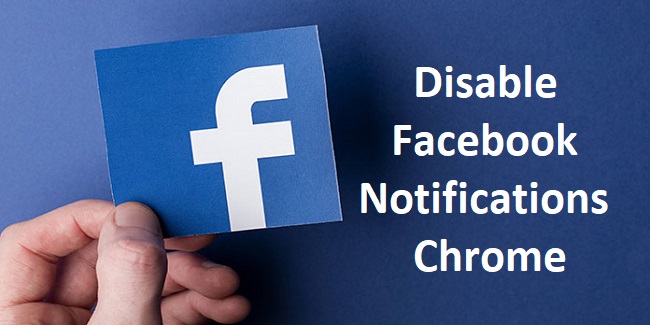
Understanding the Surge in Facebook Notifications
Several factors can contribute to a sudden increase in Facebook notifications:
- Changes in Activity: Engaging more with Facebook posts or groups can trigger an increase in notifications as the platform responds to your activity level.
- Updates to Notification Settings: Facebook regularly updates its platform, which can sometimes alter your notification preferences or introduce new types of notifications.
- Increased Interactions: If your posts are receiving more attention or you’ve joined active groups, you’ll likely see more notifications.
Disabling Facebook Notifications in Chrome
For many users, Chrome serves as the gateway to the internet, including Facebook. Notifications that pop up directly on your desktop can be distracting, especially when working. Here’s how to disable them:
On Windows 10 and macOS:
- Open Chrome and click on the three dots in the upper right corner to access the menu.
- Navigate to Settings > Privacy and security > Site Settings > Notifications.
- Here, you’ll see a list of sites allowed to send notifications. Search for Facebook and click on the three dots next to it, then select Block.
This action will stop Facebook notifications from appearing on your desktop while using Chrome, offering a more focused browsing experience.
On iPhone:
- Open the Chrome app and tap on the three dots to access the menu.
- Go to Settings > Content Settings > Block Pop-ups.
- Toggle Block Pop-ups to ON.
While Chrome on iPhone doesn’t directly manage site-specific notifications like on desktop, blocking pop-ups can reduce interruptions.
On Android:
- Open the Chrome app and tap on the three dots for the menu.
- Go to Settings > Site Settings > Notifications.
- Find Facebook in the list and tap on it, then select Block.
Addressing Desktop Notifications on Windows 10
To turn off Chrome notifications entirely on Windows 10, including those from Facebook:
- Go to Windows Settings > System > Notifications & actions.
- Scroll down to find Chrome under “Get notifications from these senders.”
- Toggle off to stop receiving notifications.
Managing Notifications on macOS
For macOS users looking to disable Chrome notifications:
- Open System Preferences > Notifications.
- Find Chrome in the list on the left side and click on it.
- Choose “None” for Chrome alert style and uncheck all the boxes.
Fine-Tuning Facebook Notification Settings
Beyond managing Chrome notifications, you can directly adjust your Facebook notification settings to reduce their frequency:
- On Facebook, go to Settings & Privacy > Settings > Notifications.
- Here, you can customize which activities you receive notifications for and how you’re notified (e.g., email, SMS, or push notifications).
By fine-tuning these settings, you can significantly decrease the number of alerts you receive, tailoring them to only the most important updates.
Why Facebook Notifies You of Everything
Facebook’s default settings are designed to keep you engaged and informed about activities on the platform. However, this can sometimes lead to notification overload. Directly adjusting your notification preferences on Facebook can help create a balance between staying connected and maintaining your peace.
Advanced Notification Management Strategies
Prioritize Notifications
Facebook allows users to prioritize notifications, ensuring that you’re alerted only to what matters most. Delve into the Facebook settings and look for notification types like tags, comments, or group activities.
Prioritizing can help you stay focused on significant interactions without being overwhelmed by less important alerts.
Use Facebook’s Quiet Mode
For users seeking to minimize distractions without completely turning off notifications, Facebook’s Quiet Mode can be a valuable tool. This feature mutes most push notifications for a specified period, allowing for uninterrupted work or relaxation. Check Facebook’s settings on your mobile device to enable this feature.
Leverage Browser Extensions
Several browser extensions are designed to help manage notifications and overall online experience. Extensions like StayFocusd or News Feed Eradicator for Facebook can limit how often you see social media notifications or even temporarily block them to help you focus.
Tailoring Your Social Media Experience
The influx of notifications is just one aspect of social media that can affect user experience. Taking control of what you see and when you see it extends beyond notifications to your entire feed.
Curate Your News Feed
Facebook provides tools to curate your News Feed, allowing you to hide posts from specific friends or pages, prioritize others, and even unfollow without unfriending. These adjustments can make your Facebook experience more enjoyable and relevant to your interests.
Schedule Social Media Time
Consider scheduling specific times of the day for social media to avoid constant interruptions. Dedicated times allow you to engage meaningfully with content and updates without detracting from productivity or personal time.
Coping with Notification Fatigue
Notification fatigue can set in when users are bombarded with alerts, leading to a decrease in engagement and overall satisfaction with social media. Addressing this fatigue is crucial for maintaining a healthy relationship with digital platforms.
Mindful Interaction
Be mindful of how and when you interact with social media notifications. Ask yourself whether each interaction adds value or simply serves as a distraction. This mindfulness can lead to more intentional use of social media.
Digital Detoxes
Periodic digital detoxes, where you significantly reduce or eliminate social media use for a certain period, can help reset your engagement levels and reduce dependency on constant notifications.
Conclusion
The surge in Facebook notifications can often be a double-edged sword, balancing between keeping you connected and potentially overwhelming you with alerts.
By taking control of your notification settings in Chrome across Windows 10, macOS, iPhone, and Android, as well as adjusting your preferences directly on Facebook, you can ensure that you stay in the loop without sacrificing productivity or peace of mind.
Remember, managing your digital environment is key to a balanced online life, allowing you to enjoy the benefits of connectivity without the drawbacks of constant interruptions.
FAQ: Streamlining Facebook Notifications and Enhancing Digital Well-being
1: How can I differentiate important Facebook notifications from less important ones?
Facebook allows users to adjust notification settings for specific activities like tags, comments, or friend requests.
By navigating to Settings & Privacy > Settings > Notifications, you can customize which notifications you receive and how they are delivered, helping prioritize the alerts that matter most to you.
2: Is it possible to completely disable Facebook notifications on my desktop?
Yes, you can completely disable Facebook notifications on your desktop through your web browser’s settings. Navigate to your browser’s notification settings and find Facebook in the list of sites allowed to send notifications. You can then block these notifications or remove Facebook from the list entirely.
3: Can I set specific times during which I won’t receive Facebook notifications?
While Facebook itself does not offer a scheduling feature for notifications, many smartphones and devices have a “Do Not Disturb” mode, which can be scheduled to automatically silence notifications during specified times.
This feature can help reduce distractions from Facebook notifications during work hours or at night.
4: What is the best way to manage notifications from Facebook groups?
To manage notifications from Facebook groups, go to the specific group page, click on “Notifications” (found near the Join/Joined button), and select your preferred notification frequency (All Posts, Highlights, Off). This allows you to control the volume of alerts you receive from active group discussions.
5: How do I turn off Chrome notifications for Facebook on iPhone and Android?
On iPhone, Chrome does not directly manage site-specific notifications like on desktops. Instead, manage Facebook notifications through the Facebook app’s settings or your device’s notification settings.
On Android, open the Chrome app, tap the three dots for the menu, go to Settings > Site Settings > Notifications, find Facebook, and select Block.
6: How can I prevent feeling overwhelmed by the constant flow of notifications?
Consider implementing strategies like prioritizing notifications, using “Do Not Disturb” modes during critical hours, scheduling specific times for social media, and periodically reviewing and adjusting your notification settings. Being mindful of your digital interactions and occasionally taking digital detoxes can also help manage notification fatigue.
7: What steps should I take if I’m experiencing notification fatigue from social media, including Facebook?
If you’re feeling overwhelmed by social media notifications:
- Evaluate and adjust your notification settings to reduce the volume of alerts.
- Schedule regular breaks from social media to reduce dependence on constant updates.
- Engage in activities outside of digital platforms to balance your digital and real-world experiences.
Understanding how to manage Facebook notifications effectively can lead to a more balanced digital life, allowing you to enjoy the benefits of connectivity without being overwhelmed by constant digital interruptions.
Adopting these practices ensures that your engagement with social media remains both healthy and fulfilling.



