Discord, a popular platform for communication and community building, occasionally encounters issues such as the blank grey screen error.
In this comprehensive guide, we’ll delve into the meaning of the Discord blank grey screen, explore the potential causes behind this issue, and provide easy methods to fix it across various devices.
What is the Discord Blank Grey Screen?
The Discord blank grey screen refers to a common issue encountered by users where the Discord application displays a blank grey window instead of the expected interface. This error can disrupt user experience and hinder communication within Discord servers.
Causes of the Discord Blank Grey Screen Issue
Several factors may contribute to the occurrence of the Discord blank grey screen error. Some of the most common causes include:
- Outdated Software: Running an outdated version of the Discord application or operating system can lead to compatibility issues and result in the blank grey screen error.
- Corrupted Cache: Accumulated cache or temporary files within the Discord application may become corrupted over time, causing errors such as the blank grey screen.
- Network Connectivity Problems: Poor internet connection or network issues can prevent Discord from loading properly, resulting in the blank grey screen error.
- Conflicting Applications: Other applications or software running simultaneously with Discord may conflict with its processes and trigger errors, including the blank grey screen.
- Hardware Acceleration Settings: Discord’s hardware acceleration feature, designed to enhance performance, may sometimes cause compatibility issues and lead to errors like the blank grey screen.
Easy Methods to Fix Discord Blank Grey Screen Error
Method 1: Update Discord and Operating System
Ensure that both the Discord application and your operating system are up to date. Developers frequently release updates to address bugs and improve compatibility, so updating to the latest versions may resolve the blank grey screen error.
Method 2: Clear Discord Cache
Clearing the Discord cache can help eliminate corrupted files and temporary data that may be causing the blank grey screen error. To clear the cache:
- Close the Discord application.
- Open the Run dialog box (Windows key + R) and type “%appdata%”.
- Navigate to the Discord folder and delete the “Cache” and “Cache-1” folders.
- Restart Discord and check if the issue persists.
Method 3: Check Network Connection
Ensure that your internet connection is stable and functioning correctly. Try switching to a different network or restarting your router to resolve any network-related issues that may be causing the blank grey screen error.
Method 4: Disable Hardware Acceleration
Disabling hardware acceleration in Discord settings may help resolve compatibility issues and prevent errors like the blank grey screen. To disable hardware acceleration:
- Open Discord and go to User Settings.
- Select Appearance from the left sidebar.
- Scroll down to the Advanced section and toggle off the Hardware Acceleration option.
- Restart Discord and check if the issue persists.
Method 5: Disable Conflicting Applications
Close any other applications or software running in the background that may be conflicting with Discord. Temporarily disable antivirus programs, firewalls, or overlay software to see if they are causing the blank grey screen error.
Method 6: Run Discord as Administrator
Running Discord with administrative privileges can sometimes resolve compatibility issues and prevent errors like the blank grey screen. To run Discord as administrator:
- Right-click on the Discord shortcut or executable file.
- Select “Run as administrator” from the context menu.
- If prompted, confirm the action by clicking “Yes” or entering your administrator credentials.
- Check if the blank grey screen error persists after launching Discord with elevated privileges.
Method 7: Disable Discord Overlay
The Discord overlay feature, which displays a small window within games and other applications, may sometimes cause compatibility issues and lead to errors like the blank grey screen. To disable Discord overlay:
- Open Discord and go to User Settings.
- Select Overlay from the left sidebar.
- Toggle off the Enable In-Game Overlay option.
- Restart Discord and check if the blank grey screen error is resolved.
Method 8: Reinstall Discord
If none of the previous methods have resolved the blank grey screen error, reinstalling Discord may help. Follow these steps to reinstall Discord:
- Uninstall Discord from your computer:
- On Windows: Go to Control Panel > Programs > Uninstall a program, select Discord, and click Uninstall.
- On macOS: Drag the Discord application from the Applications folder to the Trash.
- Download the latest version of Discord from the official website: https://discord.com/download.
- Install Discord by following the on-screen instructions.
- Launch Discord and check if the blank grey screen error persists.
Method 9: Check for System Updates
Ensure that your operating system and device drivers are up to date. Outdated system software or drivers can sometimes cause compatibility issues with applications like Discord, leading to errors such as the blank grey screen. Check for updates in the following ways:
- On Windows: Go to Settings > Update & Security > Windows Update and click “Check for updates.”
- On macOS: Go to System Preferences > Software Update and check for available updates.
- Additionally, update your graphics card drivers by visiting the manufacturer’s website and downloading the latest drivers for your specific model.
Method 10: Contact Discord Support
If you’ve tried all the methods mentioned above and are still experiencing the blank grey screen error, it may be time to reach out to Discord’s support team for assistance.
You can contact Discord support through their official website or community forums, providing detailed information about the issue and any troubleshooting steps you’ve already taken. Discord support may be able to offer further guidance or escalate the issue for resolution.
By following these additional methods and tips, users can further troubleshoot and resolve the Discord blank grey screen error, ensuring a seamless and error-free experience on the platform.
Conclusion
The Discord blank grey screen error can be frustrating, but by understanding its causes and implementing the easy methods outlined in this guide, users can effectively troubleshoot and resolve the issue.
Whether it’s updating software, clearing cache, or adjusting settings, following these steps can help ensure a smooth and error-free Discord experience across various devices.
Frequently Asked Questions (FAQ) About Discord Blank Grey Screen Error
1. What causes the Discord blank grey screen error?
The Discord blank grey screen error can be caused by various factors, including outdated software, corrupted cache, network connectivity issues, conflicting applications, hardware acceleration settings, and more.
2. How can I fix the Discord blank grey screen error?
There are several methods to fix the Discord blank grey screen error, including updating Discord and your operating system, clearing Discord cache, checking network connection, disabling hardware acceleration, running Discord as administrator, disabling Discord overlay, reinstalling Discord, checking for system updates, and contacting Discord support for assistance.
3. Is the Discord blank grey screen error permanent?
No, the Discord blank grey screen error is not permanent and can usually be resolved by following troubleshooting steps or contacting Discord support for assistance.
4. Does Discord support provide assistance for the blank grey screen error?
Yes, Discord support offers assistance for resolving various issues, including the blank grey screen error. Users can contact Discord support through their official website or community forums for guidance and assistance.
5. Can I prevent the Discord blank grey screen error from occurring?
While some causes of the Discord blank grey screen error may be unavoidable, users can minimize the likelihood of encountering the error by keeping Discord and their operating system up to date, clearing Discord cache regularly, maintaining a stable internet connection, and avoiding conflicting applications or settings.
6. Is the Discord blank grey screen error specific to certain devices or platforms?
The Discord blank grey screen error can occur on various devices and platforms, including Windows, macOS, Linux, Android, and iOS. The troubleshooting methods may vary slightly depending on the device or platform, but the underlying causes and solutions are generally applicable across all platforms.
7. What should I do if none of the troubleshooting methods fix the blank grey screen error?
If none of the troubleshooting methods resolve the Discord blank grey screen error, users can reach out to Discord support for further assistance. Provide detailed information about the issue, including any error messages or steps taken to troubleshoot, to help support agents diagnose and resolve the issue effectively.



