In an era where digital security is paramount, Instagram has introduced features to help users monitor their account activity and safeguard against unauthorized access. One such feature is the ability to check login activity, providing users with crucial information about where and when their account has been accessed.
This detailed guide explores the significance of Instagram’s login activity feature, how to access it, and answers key questions regarding account security and device management.
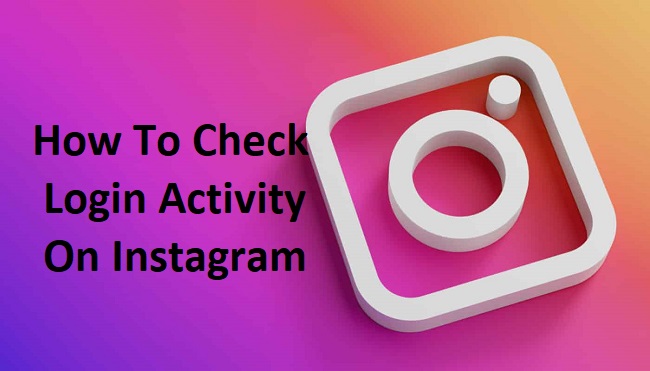
Understanding Instagram Login Activity
What is Login Activity on Instagram? Instagram’s Login Activity feature is a security tool that allows users to see a list of locations and devices from which their account has been accessed.
This includes data points like the date, time, device type, and location, offering users a transparent overview of their account’s security status.
Why Can’t I See Login Activity on Instagram?
If you’re unable to view your login activity, it could be due to various reasons, such as a glitch in the app, outdated app version, or issues with your device’s connection. Ensuring that your Instagram app is up to date and that you have a stable internet connection can often resolve this issue.
How to Check Login Activity on Instagram
Checking your login activity on Instagram is a straightforward process, designed to be accessible for all users concerned about their account’s security:
- On Mobile Phone:
- Open the Instagram app and go to your profile.
- Tap on the three horizontal lines (menu) in the top right corner and select ‘Settings’.
- Navigate to ‘Security’ and then ‘Login Activity’.
Here, you’ll be presented with a list showing where your account has been accessed from, including device type and location.
Viewing Instagram Login Activity from Mobile Phone
Accessing login activity from a mobile phone follows the steps outlined above. Instagram has ensured that this feature is easily accessible across both iOS and Android platforms, allowing users to swiftly check and monitor their account activity regardless of their device.
Will Someone Know If I Logged into Their Instagram?
Instagram does not notify users when someone else logs into their account. However, the unauthorized login will appear in the account’s login activity, potentially alerting the account owner to the security breach.
It’s crucial to never access someone else’s account without permission, as this violates Instagram’s terms of service and the individual’s privacy.
How to Log Out of Instagram Account on Devices
If you notice unfamiliar login activity or simply want to manage where your account is logged in, Instagram allows you to log out from devices remotely:
- Through Login Activity: Within the ‘Login Activity’ section, you can find the list of devices where your account is logged in. Next to each device, you’ll have the option to log out.
- Log Out All Devices: For added security, you can change your Instagram password, which gives you the option to log out of all devices except the one you’re currently using to change the password.
Multiple Devices and Instagram
Can You Be Logged into Instagram on 2 Devices at the Same Time?
Yes, Instagram allows users to be logged into their account on multiple devices simultaneously. This is convenient for users who access Instagram from both mobile and desktop devices, or for those sharing an account with team members for business purposes.
How Can I See How Many Devices Are Connected to My Instagram?
The ‘Login Activity’ feature provides a detailed list of all the devices logged into your Instagram account, including device type and location information. This allows users to monitor and manage their active sessions effectively.
Enhanced Security Practices on Instagram
Regularly Review Login Activity: Make it a habit to periodically check your login activity, especially after traveling or logging in from new devices. This helps in early detection of any unauthorized access, ensuring swift action can be taken to secure your account.
Activate Two-Factor Authentication (2FA): Beyond monitoring login activity, enabling 2FA adds an extra layer of security to your Instagram account. With 2FA, any attempt to log in from an unrecognized device will require verification through a secondary method, such as a text message or authentication app.
Be Mindful of Shared Accounts: For users managing Instagram accounts as part of a team, establish clear guidelines for login and password management. Use dedicated business account features or third-party social media management tools designed to facilitate secure team access without compromising account security.
Educate Yourself on Phishing Attempts: Phishing scams, where malicious parties attempt to trick you into giving away your login information, are a common threat. Be cautious of unsolicited messages or emails asking for your Instagram credentials and always verify the authenticity of any login page.
Managing Device Access
The convenience of being logged into Instagram on multiple devices also necessitates vigilance in managing those access points:
- Regularly Log Out from Unused Devices: If you notice devices you no longer use or don’t recognize in your login activity, log them out immediately. This prevents old devices from becoming potential security vulnerabilities.
- Change Passwords After Logging Out Suspicious Activities: If you detect suspicious login activity and proceed to log out the device, changing your Instagram password is a recommended follow-up action. This ensures that anyone who may have gained unauthorized access cannot log in again.
Troubleshooting Login Activity Visibility Issues
For users experiencing difficulties in viewing their login activity, consider the following troubleshooting steps:
- Check for Instagram Updates: Ensure your Instagram app is updated to the latest version, as this can fix known bugs and improve functionality.
- Switch Between Wi-Fi and Mobile Data: Sometimes, network issues can hinder the app’s performance. Switching your internet connection might resolve the issue.
- Contact Instagram Support: If you continue to face issues with accessing your login activity or suspect your account’s security has been compromised, reaching out to Instagram’s support team can provide you with further assistance.
Building a Secure Instagram Experience
Ultimately, Instagram’s login activity feature is a cornerstone of account security, empowering users to take charge of their digital presence.
By incorporating regular reviews of login activity into your social media routine, activating additional security measures like two-factor authentication, and staying informed about potential security threats, you can enjoy a safer, more secure Instagram experience.
Conclusion
Instagram’s login activity feature is an essential tool for maintaining account security in today’s digital landscape. By regularly monitoring your login activity, you can quickly identify and address unauthorized access, ensuring that your Instagram experience remains safe and enjoyable.
Remember, taking proactive steps, such as regularly updating your password and logging out of unused devices, further enhances your account’s security. With these measures in place, you can continue to explore, share, and connect on Instagram with peace of mind.
FAQ: Mastering Instagram Login Activity and Account Security
Q1: How often should I check my Instagram login activity?
A1: It’s good practice to check your Instagram login activity regularly, at least once a month, or more frequently if you’re active across multiple devices or have concerns about unauthorized access.
Q2: Can enabling two-factor authentication (2FA) on Instagram affect my login activity?
A2: Enabling 2FA adds an extra layer of security, requiring a verification code to log in from unrecognized devices. This can deter unauthorized access, making your login activity more secure and reflective of your actual usage.
Q3: What should I do if I notice unfamiliar locations or devices in my Instagram login activity?
A3: If you spot unfamiliar login activity, immediately change your password and log out of all sessions except the one you’re currently using. Consider enabling 2FA for added security.
Q4: Will changing my Instagram password log me out of all devices?
A4: Yes, changing your Instagram password gives you the option to log out of your account on all devices except for the one you’re using to change the password. This is a useful step if you suspect unauthorized access.
Q5: If I log into Instagram on a new device, will my other sessions be affected?
A5: Logging into Instagram on a new device won’t automatically affect other sessions. However, if Instagram detects suspicious activity, it may prompt for verification or log out other sessions for security reasons.
Q6: How can I log out of Instagram on all devices at once?
A6: To log out of Instagram on all devices, change your password and select the option to log out of other devices upon changing it. Alternatively, use the Instagram website to manually log out from each session under the Login Activity section.
Q7: Can anyone see when or where I log into my Instagram account?
A7: No, your login activity on Instagram is private and can only be viewed by you. Instagram does not share this information with other users.
Q8: Does clearing my browser’s cache or cookies log me out of Instagram on desktop?
A8: Yes, clearing your browser’s cache or cookies can log you out of Instagram and other websites, as it removes saved login information. You’ll need to re-enter your credentials the next time you visit.
Q9: What actions can trigger Instagram to restrict my account?
A9: Actions that can trigger restrictions include spam-like behavior (rapid likes, comments, follows/unfollows), posting content that violates Instagram’s Community Guidelines, or using unauthorized third-party apps and services.
Q10: How do I contact Instagram support for help with account security issues?
A10: For account security issues, navigate to Instagram’s Help Center via the app or website. You can report a problem directly through the app’s settings under “Help” or search for contact options for specific issues related to account security.



