Discord, the popular communication platform beloved by gamers and communities alike, offers a plethora of features to enhance user experience and expression.
Among these features are stickers and custom emojis, which allow users to add flair and personality to their messages and interactions.
In this detailed guide, we’ll explore everything you need to know about stickers on Discord, how to create them, the best tools for making custom emojis, and how to upload them to Discord.
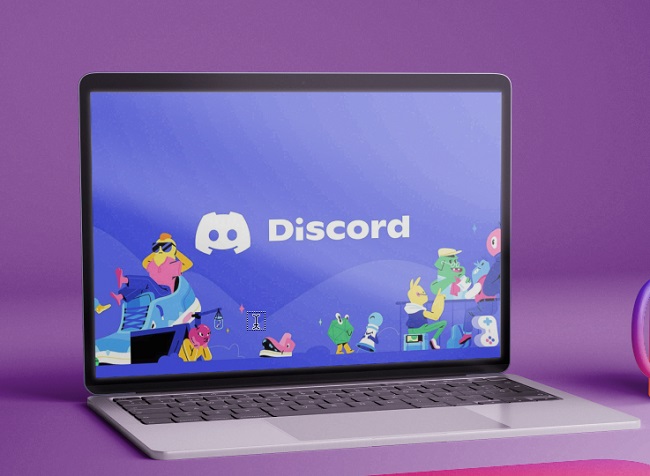
Understanding Stickers on Discord
Stickers on Discord are colorful, animated, or static images that users can send in chat messages to express emotions, reactions, or convey messages in a fun and engaging way.
Similar to emojis, stickers add visual flair and enhance communication by providing a wide range of expressive options. Discord offers a diverse selection of stickers across various themes and styles, including animated stickers that bring messages to life.
How to Make Stickers on Discord
Creating stickers for Discord is a simple and creative process that allows users to personalize their messaging experience.
While Discord does not have built-in tools for creating stickers, users can utilize third-party software or online platforms to design and customize stickers. Here’s a basic overview of how to make stickers for Discord:
- Design Your Sticker: Use graphic design software such as Adobe Photoshop, Illustrator, or free alternatives like GIMP or Canva to create your sticker design. Ensure that your sticker is visually appealing, relevant to Discord’s community guidelines, and suitable for the intended purpose.
- Export Your Sticker: Once you’ve finalized your sticker design, export it in a compatible file format such as PNG or GIF. Discord supports both static and animated stickers, so choose the appropriate file format based on your design.
- Upload Your Sticker: After exporting your sticker, navigate to Discord and open the chat or server where you want to send the sticker. Click on the sticker icon in the chat window, then select “Upload Sticker” and choose the file from your device to upload it to Discord.
- Use Your Sticker: Once uploaded, your sticker will be available for use in chat messages. Simply select the sticker from the sticker menu and send it in your message to share it with others.
Best Apps to Make Discord Stickers
While there are numerous software options for creating stickers, some popular apps and platforms are particularly well-suited for designing stickers for Discord. Here are some of the best apps to make Discord stickers:
- Adobe Photoshop: A powerful and versatile graphic design software with extensive features for creating high-quality stickers and artwork.
- Illustrator: Adobe Illustrator is ideal for creating vector-based stickers with precision and scalability.
- GIMP: A free and open-source alternative to Photoshop, GIMP offers robust tools for image editing and design, making it suitable for creating stickers.
- Canva: Canva is a user-friendly online design platform that provides templates, graphics, and tools for creating stickers and other visual content.
- Procreate: Designed for digital artists and illustrators, Procreate offers advanced drawing and painting tools for creating custom stickers and artwork.
How to Make Custom Discord Emojis
In addition to stickers, Discord users can create custom emojis to personalize their servers and express themselves in chat messages. Here’s how to make custom emojis for Discord:
- Design Your Emoji: Create your emoji design using graphic design software or online tools. Ensure that your emoji is clear, recognizable, and visually appealing.
- Export Your Emoji: Export your emoji design as a PNG file with a transparent background. Discord requires emojis to be in PNG format for transparency and optimal display.
- Upload Your Emoji: In Discord, navigate to the server where you want to upload the custom emoji. Go to Server Settings > Emoji, then click “Upload Emoji” and select the PNG file from your device.
- Use Your Emoji: Once uploaded, your custom emoji will be available for use in chat messages and reactions. Type the emoji name or click on the emoji menu to select and send it in your messages.
How to Upload Stickers to Discord on Your Phone
Uploading stickers to Discord on your phone is a straightforward process that allows you to share stickers and express yourself while on the go. Here’s how to upload stickers to Discord on your phone:
- Design or Download Stickers: Create or download stickers on your phone using a graphic design app or sticker pack.
- Open Discord App: Open the Discord app on your phone and navigate to the chat or server where you want to send the sticker.
- Select Sticker Icon: Tap on the text input field to bring up the keyboard, then tap on the sticker icon next to the text input field.
- Upload Sticker: Tap on “Upload Sticker” and select the sticker file from your phone’s gallery or file manager.
- Send Sticker: Once uploaded, your sticker will appear in the sticker menu. Select the sticker you want to send and tap on it to send it in the chat.
Can I Use My Own Emoji on Discord?
Yes, Discord allows users to upload custom emojis to servers, allowing for personalization and customization of server experiences. Users with appropriate permissions can upload custom emojis to servers they belong to, enhancing communication and expression within the community.
What Format Do I Upload Discord Stickers to?
Discord supports both static and animated stickers, with file formats including PNG for static stickers and GIF for animated stickers. When creating stickers for Discord, ensure that static stickers are saved as PNG files with transparent backgrounds, while animated stickers are saved as GIF files with animations preserved.
Server Customization:
Customize your Discord servers with unique themes, banners, and channel layouts to create a welcoming and cohesive environment for your community members.
Moderation Tools:
Utilize Discord’s moderation tools, such as roles, permissions, and moderation bots, to maintain a safe and respectful community atmosphere and enforce server rules effectively.
Community Events and Activities:
Organize community events, game nights, contests, and discussions to encourage interaction and participation among your server members, fostering a sense of belonging and camaraderie.
Integration with Third-Party Apps:
Explore Discord’s integration with popular third-party apps and services, such as Spotify, YouTube, and Twitch, to enhance your server’s functionality and provide additional entertainment options for your members.
Voice Channels and Audio Quality:
Optimize voice channel settings, including bitrate and server region selection, to ensure high-quality voice chat experiences for your members, particularly during gaming sessions or group calls.
Community Guidelines and Code of Conduct:
Establish clear community guidelines, rules, and a code of conduct to promote positive behavior, respectful communication, and inclusivity within your Discord server.
Engagement and Interaction:
Actively engage with your community members, participate in discussions, respond to messages, and foster connections to create a vibrant and active community atmosphere.
Feedback and Communication:
Encourage open communication and feedback from your server members to understand their needs, preferences, and suggestions for improving the server experience.
Regular Updates and Announcements:
Keep your community informed about server updates, announcements, and upcoming events through regular updates, announcements channels, or pinned messages.
Community Building and Networking:
Foster community building and networking opportunities by providing channels for members to share interests, hobbies, and personal achievements, facilitating connections and friendships within the community.
By implementing these additional tips and utilizing Discord’s diverse range of features, you can create a dynamic, engaging, and inclusive community environment that fosters communication, collaboration, and connection among your server members.
Whether you’re a server owner, moderator, or active participant, embracing Discord’s full potential empowers you to build thriving communities and meaningful relationships within the Discord platform.
Conclusion
Stickers and custom emojis add vibrancy, personality, and expressiveness to Discord conversations, allowing users to convey emotions, reactions, and messages in creative ways.
Whether creating stickers from scratch, designing custom emojis, or uploading existing artwork, Discord offers a platform for users to personalize their messaging experience and connect with others in unique and engaging ways.
By leveraging third-party tools, graphic design software, and Discord’s built-in features, users can unleash their creativity and enhance communication within their communities.
Frequently Asked Questions (FAQ) About Stickers, Custom Emojis, and Discord
1. What are stickers on Discord?
Stickers on Discord are images or animations that users can send in chat messages to express emotions, reactions, or convey messages in a fun and engaging way.
2. How do I make stickers on Discord?
To make stickers for Discord, you can create or design them using graphic design software or online platforms, then upload them to Discord as PNG or GIF files.
3. What is the best app to make Discord stickers?
Some popular apps for making Discord stickers include Adobe Photoshop, Illustrator, GIMP, Canva, and Procreate, depending on your design preferences and skill level.
4. How do you make custom Discord emojis?
To make custom emojis for Discord, design or create your emoji using graphic design software, export it as a PNG file with a transparent background, then upload it to Discord’s server settings.
5. How do I upload stickers to Discord on my phone?
You can upload stickers to Discord on your phone by creating or downloading them on your device, then using the Discord app to upload the sticker files directly to the chat or server.
6. Can I use my own emoji on Discord?
Yes, Discord allows users to upload custom emojis to servers, enabling them to use their own emojis in chat messages, reactions, and server interactions.
7. What format do I upload Discord stickers to?
Discord supports both static and animated stickers, with static stickers uploaded as PNG files and animated stickers uploaded as GIF files for optimal display.



