In the sprawling world of Facebook, with its myriad of interactions, sometimes the need arises to distance ourselves from certain individuals for personal peace or privacy reasons. Blocking on Facebook serves as a digital barrier, a means to create a healthier social media environment for oneself.
However, the dynamics of blocking, including visibility and management, often lead to questions such as whether people can see who blocked them, how to check who you’ve blocked, and more.
In this comprehensive exploration, we delve into the intricacies of Facebook blocking, offering clarity and guidance on managing your social boundaries effectively.
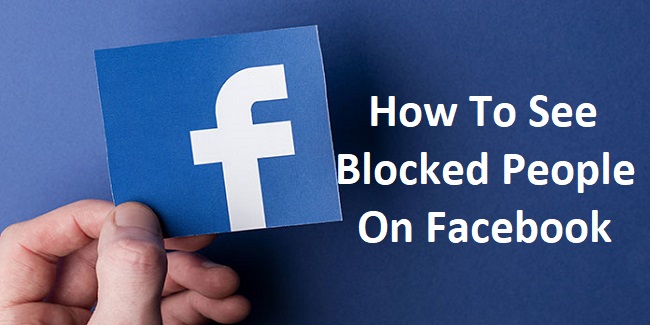
Can People See Who Blocked Them on Facebook?
Facebook values privacy and discretion in its blocking feature. When you block someone, Facebook does not send them a notification of the action. Consequently, there’s no direct way for a person to see who has blocked them.
However, indirect signs can hint at being blocked, such as the sudden inability to see someone’s profile, send them messages, or find them in search results. These signs, while suggestive, are not conclusive evidence of blocking, as they could result from the person deactivating their account or changing their privacy settings.
How to Check Who You Have Blocked on Facebook
Over time, you might forget who you’ve blocked on Facebook. Whether for curiosity or reconsideration, checking your blocked list is straightforward. Here’s how you can review your list of blocked individuals:
On Desktop:
- Click on the Down Arrow Icon: Located in the top right corner of your Facebook page.
- Select ‘Settings & Privacy’: Then click on ‘Settings’.
- Click ‘Blocking’: On the left side menu, this will take you to the ‘Manage Blocking’ section.
- Review Your Blocked List: Here, you’ll find a list of people you’ve blocked on Facebook.
On Mobile:
- Tap on the Menu Icon: Represented by three horizontal lines, located at the bottom right (iOS) or top right (Android).
- Scroll Down and Select ‘Settings & Privacy’: Then tap on ‘Settings’.
- Tap ‘Blocking’: You’ll find this under the ‘Privacy’ section.
- View Your Blocked List: This screen will display the names of individuals you’ve blocked.
How to See Who You Have Blocked on Facebook on Your Phone
To see your blocked list on a mobile device, follow the steps outlined in the previous section. Facebook has ensured that whether you’re using an Android or iOS device, the process remains user-friendly and accessible.
This feature’s design ensures that managing your digital boundaries can be done on-the-go, providing consistent control over your social media environment.
How Do I See My Blocked List on Facebook?
As previously detailed, accessing your blocked list on Facebook is a simple process, whether on desktop or mobile. The pathway through the ‘Settings & Privacy’ menu is intuitive, leading you directly to the ‘Manage Blocking’ section where your blocked list is maintained.
This centralized location for managing your blocked contacts underscores Facebook’s commitment to user control and privacy.
How Can Someone Find Out You Blocked Them on Facebook?
While Facebook does not notify users when they’ve been blocked, individuals may infer it through indirect signs:
- Invisibility in Search Results: If someone suddenly cannot find your profile in search results, it might suggest they’ve been blocked.
- Inability to Message: Attempting to send a message and receiving an error or inability to proceed can be another hint.
- Mutual Friend Lists: Being unable to see someone’s profile from a mutual friend’s list can also be suggestive.
It’s important to note that these signs could also be explained by other privacy settings or account deactivation, so they do not serve as definitive proof of being blocked.
Reconsidering a Block: How to Unblock Someone on Facebook
At times, a decision to block someone may be revisited, whether due to a resolution of the issue or a change of heart. Unblocking someone on Facebook is as straightforward as the process to block them:
- Access ‘Settings & Privacy’: Through the down arrow on desktop or the menu icon on mobile.
- Select ‘Blocking’: To navigate to your list of blocked individuals.
- Click ‘Unblock’ next to the Person’s Name: Confirm your decision to unblock them.
Once unblocked, the person will be able to see your posts, send you friend requests, and message you again. However, unblocking does not automatically add them back as a friend; a new friend request must be sent if you wish to reconnect on Facebook.
Ethical Considerations of Blocking
Blocking someone on Facebook should not be taken lightly, as it can have significant implications for personal relationships.
It’s advisable to consider other privacy measures offered by Facebook, such as unfollowing, which removes their posts from your feed without unfriending, or custom privacy settings that limit what certain individuals can see on your profile, before opting to block.
Communicating Boundaries
In some situations, a direct conversation about boundaries can prevent the need to block. If feasible, communicating your needs and limits to someone about your online interactions can pave the way for a healthier relationship, both online and offline.
The Psychology of Blocking
Blocking can have psychological effects on both the blocker and the blocked. For the blocker, it can provide a sense of relief and control over their social media environment. For the blocked, it can lead to feelings of rejection or confusion.
It’s crucial to be mindful of these impacts and approach blocking with consideration and empathy.
Navigating Privacy on Facebook
Facebook’s vast array of privacy settings allows for a tailored social media experience. Beyond blocking, explore options such as who can see your posts, who can send friend requests, and who can look you up using the email address or phone number you provided.
These settings empower users to shape their Facebook presence according to their comfort levels and privacy preferences.
Conclusion
Facebook’s blocking feature offers a means of creating a more controlled and comfortable social media experience. While the process of blocking is designed with privacy in mind, ensuring that individuals are not notified directly, there are indirect indicators that someone may pick up on.
Understanding how to manage your blocked list, whether through a desktop or mobile device, is crucial for maintaining your digital boundaries. As we navigate the complex social landscapes online, Facebook provides the tools necessary to manage interactions, underlining the importance of personal privacy and peace in the digital age.
This guide not only sheds light on the operational aspects of blocking but also emphasizes the platform’s dedication to user privacy and control.
FAQ: Managing Facebook Blocking
1. How do I know if someone blocked me on Facebook?
Facebook does not notify users when they’ve been blocked. Indicators that you may have been blocked include being unable to find the person’s profile, send them messages, or see their comments on mutual friends’ posts. However, these could also be due to other reasons like profile deactivation or privacy settings changes.
2. Will Facebook ever notify someone if I block them?
No, Facebook prioritizes privacy and discretion with its blocking feature. The person you block will not receive any notification of the action.
3. Can I view messages from someone I’ve blocked on Facebook?
Blocking someone on Facebook will prevent them from sending you any new messages. However, you can still see the conversation history with that person in your message inbox unless you delete the conversation.
4. Is it possible to block someone without them knowing?
Yes, when you block someone, Facebook does not inform them, so they won’t know unless they attempt to interact with your profile and find they cannot.
5. How can I see a list of everyone I’ve blocked on Facebook?
You can find your blocked list by navigating to ‘Settings & Privacy’ > ‘Settings’ > ‘Blocking’ on both desktop and mobile. This page will show you a list of all the people you have blocked.
6. Can I block someone on Facebook and still be friends with them on Messenger?
When you block someone on Facebook, it automatically blocks them on Messenger as well. However, you can block someone solely on Messenger without blocking them on Facebook.
7. What happens when I unblock someone on Facebook?
When you unblock someone, they can once again find your profile, tag you, invite you to events and groups, start a conversation with you, and add you as a friend. Unblocking does not automatically restore a previous friendship status; a new friend request must be sent and accepted.
8. Can a blocked person still see my public posts on Facebook?
A person you’ve blocked will not be able to see anything you post on your profile, whether it’s public or private. However, public information may still be visible through mutual friends’ profiles or posts.
9. Is blocking on Facebook permanent?
Blocking is not permanent. You can unblock someone at any time, but you must wait 48 hours before you can block them again.
10. How does blocking affect tags and past interactions?
Blocking someone removes tags and links in posts that you and the blocked person share. However, previous comments and posts made by the blocked person on your profile might remain, depending on your settings. You can manually remove these past interactions if desired.



