In the realm of PC networking, especially for users with a keen interest in gaming and high-performance computing, Killer Network Service stands out as a significant technology.
This article delves into what Killer Network Service is, what it does, its safety, how to download and manage it on Windows 10/11, and evaluates its advantages and potential drawbacks.
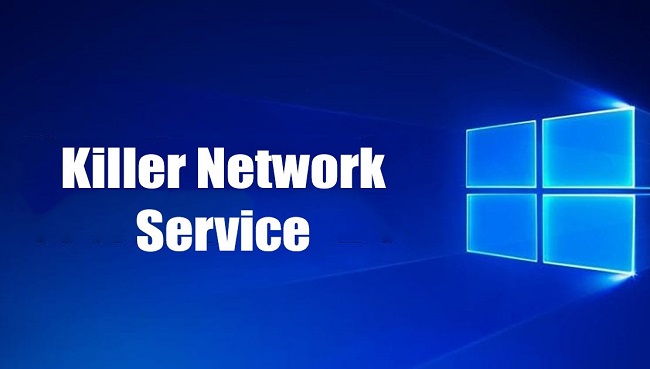
What is Killer Network Service?
Killer Network Service is part of the suite of software that comes with certain high-performance network cards and motherboards designed primarily for gaming PCs.
These network cards are produced by Rivet Networks and often come pre-installed in gaming laptops and motherboards aimed at gamers and users who demand high network performance for streaming, gaming, and intensive multitasking.
What Does Killer Network Service Do?
Killer Network Service is designed to optimize internet traffic for enhanced gaming performance and smoother streaming.
The service prioritizes network traffic for applications that require real-time networking features, such as video games and streaming services, over less urgent data requests. Here’s what it generally focuses on:
- Traffic Prioritization: Ensures that games, VoIP, and other real-time interactive applications receive more bandwidth and lower latency.
- Bandwidth Management: Automatically detects and limits less important traffic, ensuring that maximum bandwidth is available for critical uses.
- User Customization: Allows users to set which applications should be prioritized or deprioritized through a user interface.
Is Killer Network Service Safe?
Yes, Killer Network Service is safe. It is a legitimate software component that comes from a reputable company specializing in networking technology. The service runs in the background and is designed to enhance network performance without compromising the security of the computer.
How to Download Killer Network Service on Windows 10/11
To download Killer Network Service, follow these steps:
- Visit the Official Website: Go to Rivet Networks or the specific website for your motherboard or laptop manufacturer.
- Navigate to the Support or Download Section: Look for the networking drivers or software associated with your specific model.
- Download the Software: Ensure the download is compatible with Windows 10/11.
- Install the Software: Run the installer and follow the on-screen instructions to complete the installation.
Should I Disable Killer Network Service?
Whether you should disable Killer Network Service depends on your specific needs:
- Keep it Enabled: If you are a gamer or frequently use applications that benefit from network prioritization.
- Consider Disabling: If you do not use networking-intensive applications and feel that the service may be unnecessarily consuming system resources.
How to Disable Killer Network Service on Windows 10/11
If you decide to disable the Killer Network Service:
- Via Services:
- Press
Win + R, typeservices.msc, and press Enter. - Scroll down to find “Killer Network Service” or a similar entry.
- Right-click it, select “Properties”, change the “Startup type” to “Disabled”, and then click “Stop”.
- Click “OK” to apply the changes.
- Press
- Via System Configuration:
- Open the System Configuration tool by typing
msconfigin the Run dialog. - Go to the “Services” tab, uncheck “Killer Network Service”, click “Apply”, and then “OK”.
- You may need to restart your computer for the changes to take effect.
- Open the System Configuration tool by typing
Is It Safe to Disable Killer Network Service on Windows 10/11?
Yes, it is safe to disable Killer Network Service if you find it unnecessary. Disabling it won’t affect the basic functionality of your network hardware but will stop the network optimization features it provides.
Benefits of Disabling Killer Network Service
Disabling Killer Network Service can free up system resources if you don’t need its functionality. This might slightly improve system performance, especially on older systems, or in scenarios where background services consume too many resources.
Is Killer Network Service Good or Bad?
Killer Network Service is “good” in the sense that it provides network management tools that can significantly benefit users who need prioritization for gaming or streaming.
However, it might be considered “bad” if it’s causing system stability issues or if a user doesn’t need its features, as it could unnecessarily consume system resources.
Here are a few additional tips and considerations to ensure your network is running smoothly:
Invest in Quality Networking Hardware
While software optimizations like Killer Network Service can improve network performance, having high-quality networking hardware is equally important. Invest in a reliable router, modem, and Ethernet cables to ensure stable and fast connections.
Optimize Router Settings
Explore your router’s settings to maximize performance. Adjusting channel settings, enabling Quality of Service (QoS), and updating firmware can all contribute to better network performance and stability.
Use Wired Connections Whenever Possible
While Wi-Fi is convenient, wired Ethernet connections typically offer lower latency and higher reliability, making them ideal for gaming and other latency-sensitive applications. Whenever feasible, connect your devices directly to your router via Ethernet cables.
Monitor Network Traffic
Keep an eye on your network traffic to identify any anomalies or bandwidth hogs. Tools like Task Manager, Resource Monitor, or third-party network monitoring software can help you identify which applications or devices are consuming the most bandwidth.
Regularly Update Drivers and Firmware
Keep your network drivers, router firmware, and other networking software up to date. Manufacturers often release updates to improve performance, stability, and security, so staying current can help mitigate potential issues.
Consider Network Hardware Upgrades
If you consistently experience network issues despite optimizations, consider upgrading your networking hardware. Upgrading to a higher-end router, network adapter, or mesh Wi-Fi system can provide better coverage, faster speeds, and improved reliability.
By implementing these additional measures alongside Killer Network Service or other network optimization tools, you can create a robust and efficient network environment tailored to your specific needs.
Whether you’re a hardcore gamer, a remote worker, or a casual web surfer, a well-optimized network ensures a seamless online experience.
Conclusion
Killer Network Service is tailored for users who demand optimized network performance for activities like online gaming and high-definition streaming.
Whether you choose to enable, disable, or download this service depends on your specific network demands and the kind of applications you run. Properly managed, Killer Network Service can be a valuable tool for enhancing your online experience.
Frequently Asked Questions (FAQ) About Killer Network Service
-
What is Killer Network Service?
- Killer Network Service is a software component designed to optimize network performance, particularly for gaming and streaming applications, by prioritizing critical network traffic.
-
Is Killer Network Service safe to use?
- Yes, Killer Network Service is safe to use. It is a legitimate software component developed by Rivet Networks, a reputable company specializing in networking technology.
-
How do I download Killer Network Service on Windows 10/11?
- To download Killer Network Service, visit the official website of Rivet Networks or your motherboard/laptop manufacturer’s website. Look for the networking drivers or software section and download the appropriate software for your system.
-
Should I disable Killer Network Service?
- Whether you should disable Killer Network Service depends on your specific needs and preferences. If you do not require its network optimization features or if you experience issues with the service, you may choose to disable it.
-
How do I disable Killer Network Service on Windows 10/11?
- You can disable Killer Network Service through the Services tool or System Configuration utility in Windows. Simply locate the service, set its startup type to “Disabled,” and stop the service. Alternatively, you can uninstall the software through the Control Panel.
-
Is it safe to disable Killer Network Service on Windows 10/11?
- Yes, it is safe to disable Killer Network Service if you do not require its functionality. Disabling the service will not affect the basic operation of your network hardware but will stop the network optimization features it provides.
-
What are the benefits of disabling Killer Network Service?
- Disabling Killer Network Service may free up system resources and resolve compatibility issues or conflicts with other software. Additionally, it allows you to use the default networking stack provided by the operating system.
-
Is Killer Network Service good or bad?
- Killer Network Service can be beneficial for users who require optimized network performance for gaming, streaming, or other real-time applications. However, it may be considered unnecessary or problematic for users who do not need its features or experience issues with the service.
-
Can I reinstall Killer Network Service if I disable it?
- Yes, you can reinstall Killer Network Service if you choose to do so. Simply download the software from the official source and follow the installation instructions provided.
-
Where can I find more information or support for Killer Network Service?
- For more information or support regarding Killer Network Service, you can visit the official website of Rivet Networks, consult your motherboard/laptop manufacturer’s support resources, or seek assistance from online forums and communities dedicated to networking and gaming.



