Command Prompt (CMD) is a powerful tool in the Windows operating system, offering users a command-line interface to execute various commands and perform system tasks.
While traditionally accessed from within Windows, did you know that you can also open CMD directly from the login screen?
In this comprehensive guide, we’ll explore how to access CMD from the login screen in Windows 7, 10, and 11, discuss the safety considerations, and uncover the benefits of leveraging CMD from this unique entry point.
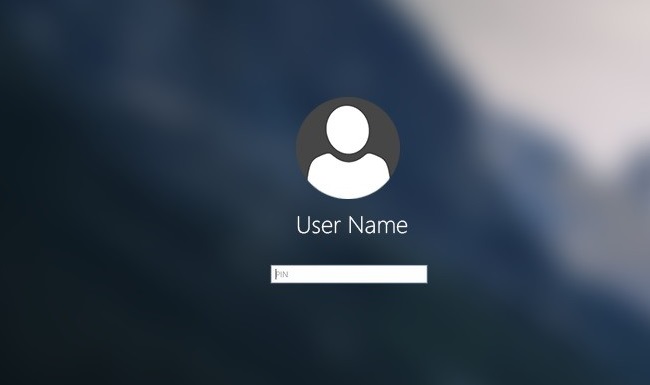
Understanding CMD Access from the Login Screen:
Accessing CMD from the login screen allows users to perform advanced troubleshooting tasks, system maintenance, or even bypass certain restrictions without fully logging into Windows.
It provides a direct pathway to system-level operations, offering flexibility and convenience, especially in scenarios where user access is limited.
How to Open CMD from the Login Screen:
Windows 7:
- From the login screen, press Ctrl + Alt + Delete.
- Click on Start Task Manager.
- In the Task Manager, go to File > New Task (Run…).
- Type
cmdand press Enter.
Windows 10/11:
- From the login screen, click on the Ease of Access icon in the bottom right corner.
- Select Narrator.
- In the Narrator settings window, click on Open Command Prompt.
Opening CMD Without Password:
In certain scenarios, it’s possible to open CMD from the login screen without entering a password. This method usually involves exploiting security vulnerabilities or bypassing authentication mechanisms, and it’s not recommended for regular use due to potential security risks.
Using Shortcuts to Open CMD:
Users can create shortcuts to open CMD directly from the login screen, providing quick access to command-line functionality. However, this method requires prior setup and may not be suitable for all users.
Safety Considerations:
While accessing CMD from the login screen can be convenient, it’s essential to consider the safety implications:
- Security Risks: Opening CMD from the login screen may expose the system to security risks, especially if used improperly or without proper authorization.
- Unauthorized Access: Allowing CMD access from the login screen could potentially enable unauthorized users to perform malicious actions or gain unauthorized access to sensitive system resources.
- Data Loss: Executing commands from CMD without proper knowledge or understanding of their implications may result in data loss or system instability.
Benefits of Opening CMD from the Login Screen:
Despite the potential risks, there are several benefits to accessing CMD from the login screen:
- Troubleshooting: CMD access allows for advanced troubleshooting and diagnostic tasks, enabling users to resolve system issues more efficiently.
- System Maintenance: Users can perform system maintenance tasks, such as disk cleanup, file management, or driver updates, without logging into Windows.
- Bypassing Restrictions: CMD access from the login screen may provide a workaround for certain restrictions or limitations imposed within Windows, allowing users to regain control over their system.
Enhanced Safety Measures:
- User Permissions: Ensure that only authorized users have access to CMD from the login screen by configuring user permissions and group policies accordingly.
- Encryption: Implement disk encryption solutions, such as BitLocker, to safeguard sensitive data in case of unauthorized CMD access from the login screen.
- Monitoring and Logging: Enable logging and monitoring mechanisms to track CMD usage from the login screen and detect any suspicious activities or unauthorized access attempts.
Advanced Use Cases:
- Automated Tasks: Create batch scripts or PowerShell scripts to automate repetitive tasks or system maintenance activities, allowing for seamless execution directly from the login screen.
- Remote Troubleshooting: Utilize CMD access from the login screen for remote troubleshooting purposes, enabling IT administrators to diagnose and resolve issues without physically accessing the system.
- System Customization: Customize the login screen environment by executing CMD commands to change system settings, modify user interfaces, or deploy custom configurations.
Tips for Secure CMD Usage:
- Educate Users: Provide comprehensive training and guidance on the proper use of CMD from the login screen, emphasizing security best practices and the potential risks associated with unauthorized access.
- Password Protection: Implement strong password policies to prevent unauthorized users from accessing CMD or executing commands from the login screen.
- Two-Factor Authentication: Implement two-factor authentication mechanisms to add an extra layer of security and validation before granting access to CMD from the login screen.
Conclusion:
Command Prompt (CMD) access from the login screen offers a unique avenue for users to perform advanced system tasks and troubleshooting without fully logging into Windows.
While it provides flexibility and convenience, users must exercise caution and adhere to security best practices to mitigate potential risks.
By understanding how to access CMD from the login screen and weighing the associated benefits and considerations, users can harness the power of the command-line interface to enhance their Windows experience effectively and safely.
Here’s an FAQ section addressing common questions related to opening Command Prompt (CMD) from the login screen in Windows 7, 10, and 11:
Q1. Can I open Command Prompt (CMD) from the login screen in Windows?
Yes, it’s possible to open Command Prompt (CMD) from the login screen in Windows 7, 10, and 11 using specific methods or shortcuts.
Q2. How can I open CMD from the login screen in Windows?
In Windows 7, you can open CMD by accessing the Task Manager through the Ctrl + Alt + Delete shortcut. In Windows 10/11, you can access CMD through the Narrator settings from the Ease of Access options on the login screen.
Q3. Is it safe to open CMD from the login screen?
While opening CMD from the login screen can be useful for troubleshooting or advanced tasks, it’s essential to exercise caution. Unauthorized access to CMD from the login screen can pose security risks, so it’s crucial to ensure that only authorized users can access CMD in this manner.
Q4. Can I open CMD from the login screen without entering a password?
Opening CMD from the login screen without entering a password may be possible in certain scenarios, but it’s generally not recommended for security reasons. Bypassing password authentication to access CMD can expose the system to unauthorized access and potential security breaches.
Q5. Are there benefits to opening CMD from the login screen?
Yes, opening CMD from the login screen can provide several benefits, including advanced troubleshooting capabilities, system maintenance tasks, and customization options. It can also be useful for IT administrators performing remote troubleshooting or system management tasks.
Q6. How can I ensure secure usage of CMD from the login screen?
To ensure secure usage of CMD from the login screen, implement strong password policies, restrict access to authorized users only, monitor CMD usage, and educate users on security best practices. Additionally, consider implementing additional security measures such as two-factor authentication or encryption.
Q7. What should I do if I encounter issues when opening CMD from the login screen?
If you encounter issues when opening CMD from the login screen, such as errors or unexpected behavior, try troubleshooting steps such as restarting the system, updating Windows, or checking for malware. If the issue persists, seek assistance from IT support or Microsoft Support for further guidance.
Q8. Can I customize CMD settings or execute commands from the login screen?
Yes, you can customize CMD settings or execute commands from the login screen, but it’s important to do so responsibly and with proper authorization. Exercise caution when executing commands from the login screen and ensure that any changes made are necessary and authorized.
By addressing these frequently asked questions, users can gain a better understanding of opening Command Prompt (CMD) from the login screen in Windows and make informed decisions regarding its usage and security considerations.



