Encountering errors during the volume license (VL) activation process can be frustrating and hinder your ability to use certain features or access licensed software.
One such error, “The Rules Engine Reported A Failed VL Activation Attempt,” can occur in both Windows and macOS environments, disrupting the activation process and preventing proper licensing.
In this detailed guide, we’ll delve into the meaning of this error, explore its potential causes, provide step-by-step troubleshooting methods to fix it in Windows 10/11 or macOS, and offer shortcuts to address the issue efficiently.
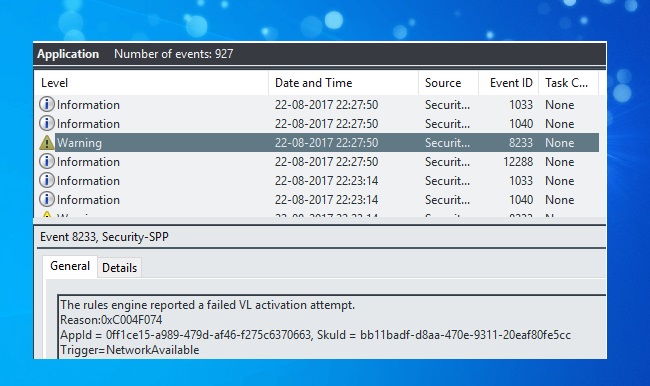
Understanding “The Rules Engine Reported A Failed VL Activation Attempt” Error:
What Does It Mean?
The error message “The Rules Engine Reported A Failed VL Activation Attempt” indicates that the volume license activation process encountered an issue and failed to activate the product successfully.
This error commonly occurs during software activation attempts, particularly with volume-licensed software.
Common Causes of the Error:
- Network Issues: Connectivity problems or network configuration issues can prevent the activation server from verifying the license.
- Incorrect License Key: Entering an incorrect or invalid license key during the activation process can trigger this error.
- Firewall or Security Software: Overly restrictive firewall settings or security software may block the activation process from communicating with the activation server.
- System Time and Date Settings: Incorrect system time and date settings can cause discrepancies during the activation process, leading to activation failures.
- Corrupted Activation Components: Corrupted or missing activation components on the system can interfere with the activation process.
Step-by-Step Solutions to Fix the Error:
1. Check Network Connectivity:
- Ensure that your device is connected to a stable network with internet access.
- Disable any VPN or proxy connections that may interfere with the activation process.
2. Verify License Key:
- Double-check the license key entered during the activation process to ensure it is correct and matches the product being activated.
3. Temporarily Disable Firewall and Security Software:
- Temporarily disable any firewall or security software on your system.
- Attempt to activate the product again to see if the error persists.
4. Verify System Time and Date Settings:
- Check and correct the system time and date settings on your device to ensure they are accurate.
- Incorrect time and date settings can cause activation failures due to discrepancies with the activation server.
5. Repair or Reinstall Activation Components:
- In Windows, use the “sfc /scannow” command in Command Prompt to scan and repair system files.
- Reinstall any activation-related components or software that may be corrupted or missing.
6. Verify License Entitlement:
- Ensure that you have the correct entitlement to activate the software. Sometimes, users may attempt to activate software with a license key that does not match the product being activated.
7. Restart Activation Services:
- Restart any activation-related services on your system. Sometimes, restarting these services can resolve temporary issues that may be causing activation failures.
8. Update Software:
- Ensure that the software you are trying to activate is up-to-date. Software updates may include fixes for activation-related issues.
9. Contact Support:
- If you are unable to resolve the activation error on your own, reach out to the software vendor’s support team for assistance. They may have additional troubleshooting steps or insights specific to their product.
10. Consider Alternative Activation Methods:
- Some software vendors offer alternative activation methods, such as phone activation or manual activation via email. Explore these options if you continue to encounter activation errors.
11. Review Activation Policies:
- Familiarize yourself with the activation policies of the software you are trying to activate. Some software may have specific activation requirements or limitations that you need to be aware of.
12. Perform a Clean Installation:
- If all else fails, consider performing a clean installation of the software. This involves uninstalling the software, removing any residual files or registry entries, and then reinstalling it from scratch.
By following these additional tips and considering alternative approaches, you can increase your chances of successfully resolving activation errors and ensuring that your software is properly licensed and functional.
If you encounter persistent issues, don’t hesitate to seek assistance from the software vendor or consult online forums and communities for further guidance.
Fixing the Error Through CMD and Shortcuts:
Using Command Prompt (Windows):
- Open Command Prompt as an administrator.
- Run the “sfc /scannow” command to scan and repair system files.
- Restart your computer and attempt the activation process again.
Shortcuts Ways (Windows/macOS):
- Use the built-in troubleshooting tools provided by the software vendor to diagnose and resolve activation issues.
- Contact the software vendor’s support team for assistance with troubleshooting and resolving activation errors.
Conclusion:
Encountering the “The Rules Engine Reported A Failed VL Activation Attempt” error during software activation can be frustrating, but with the right troubleshooting steps and techniques, it can be resolved efficiently.
By following the step-by-step solutions provided in this guide and utilizing shortcuts to address the issue through Command Prompt or built-in troubleshooting tools, users can overcome activation errors and ensure proper licensing of their software products.
By addressing these frequently asked questions, users can gain further insights into troubleshooting the “The Rules Engine Reported A Failed VL Activation Attempt” error and find effective solutions to resolve it.
Here are Some frequently asked questions and their answers related to activation errors:
Q1. What should I do if I encounter the “The Rules Engine Reported A Failed VL Activation Attempt” error?
If you encounter this error, it indicates a failure in the volume license activation process. Follow the troubleshooting steps outlined in the guide above to resolve the issue, including checking network connectivity, verifying the license key, disabling firewall/security software temporarily, and repairing system files.
Q2. Why did I receive the activation error message?
Activation errors can occur due to various reasons, including network issues, incorrect license keys, firewall/security software interference, system time/date discrepancies, and corrupted activation components. Identifying the specific cause will help in resolving the error effectively.
Q3. Can I fix the activation error on my own?
Yes, many activation errors can be resolved by following the troubleshooting steps provided in the guide. However, if you’re unable to fix the issue on your own, don’t hesitate to seek assistance from the software vendor’s support team or consult with IT professionals for further guidance.
Q4. Is it safe to disable firewall/security software temporarily to resolve the activation error?
Temporarily disabling firewall or security software is generally safe as long as you re-enable them after troubleshooting. This action allows you to determine if the activation error is caused by firewall/security software interference. Remember to enable them once the activation process is complete.
Q5. What should I do if the activation error persists after trying the troubleshooting steps?
If the activation error persists after trying the troubleshooting steps outlined in the guide, consider contacting the software vendor’s support team for further assistance. They may have additional insights or advanced troubleshooting methods to help resolve the issue.
Q6. Are there any alternative methods for activating the software?
Yes, some software vendors offer alternative activation methods such as phone activation, manual activation via email, or using a different activation server. Explore these options if you continue to encounter activation errors through the standard activation process.
Q7. What should I do if I receive the activation error on multiple devices?
If you encounter the activation error on multiple devices, it could indicate a broader issue such as network problems or issues with the license key itself. Ensure that your network is stable and that the license key being used is valid and matches the product being activated. If the issue persists, contact the software vendor for further assistance.
Q8. Can third-party software interfere with the activation process?
Yes, third-party firewall or security software can sometimes interfere with the activation process by blocking communication between your device and the activation server. Temporarily disable any third-party security software and attempt to activate the software again to see if the error persists.
Q9. Is there a way to check if the activation server is accessible?
Yes, you can check if the activation server is accessible by attempting to access other websites or online services from the same device. If you’re able to access other websites without any issues, it’s likely that the activation server is accessible. However, if you encounter connectivity problems, it could indicate network issues that may be affecting the activation process.
Q10. Can I activate the software offline?
Some software products offer the option to activate offline, especially in environments where internet access is limited or restricted. Check the software documentation or contact the software vendor to inquire about offline activation options and procedures.
Q11. How do I troubleshoot activation errors on macOS?
Many of the troubleshooting steps outlined in the guide above are applicable to macOS as well. Ensure that your macOS device has stable internet connectivity, verify the license key, check for firewall/security software interference, and repair system files if necessary using built-in macOS utilities or third-party tools.
Q12. What should I do if I encounter a different error message during activation?
If you encounter a different error message during activation, note the specific error code or message and search for it online. Many software vendors provide documentation or support articles that outline troubleshooting steps for specific error messages. Follow the recommended steps to resolve the issue or contact the software vendor’s support team for assistance.
Q13. Can I transfer my license to another device if I encounter activation errors?
In some cases, you may be able to transfer your license to another device if you encounter persistent activation errors on your current device. Check the software vendor’s licensing terms and conditions or contact their support team to inquire about license transfer options and procedures.
By addressing these additional frequently asked questions, users can gain further insights into activation errors and find effective solutions to resolve them.
If you have any more questions or encounter specific issues not covered here, don’t hesitate to reach out to the software vendor’s support team for assistance tailored to your situation.



