In the vast ecosystem of Windows operating systems, encountering DLL (Dynamic Link Library) errors is not uncommon. One such error revolves around the ucrtbased.dll file.
This detailed guide aims to shed light on what ucrtbased.dll is, the implications of the ucrtbased.dll not found error, its causes on Windows 10/11, and provides a step-by-step approach to fixing this error, including the file’s location within Windows 10/11 systems.
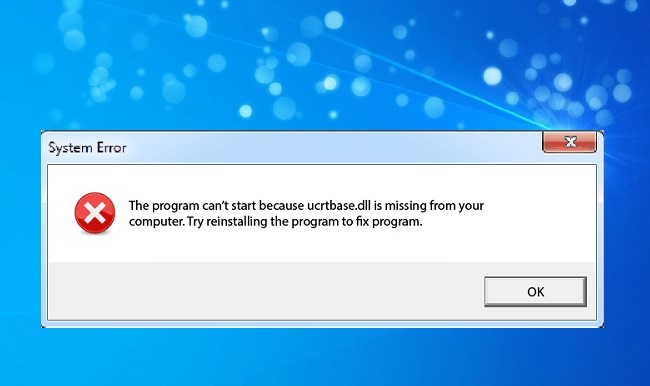
What is ucrtbased.dll?
ucrtbased.dll is a DLL file associated with the Universal CRT, which stands for Universal C Runtime. This runtime library is a component of the Visual C++ Redistributable for Visual Studio 2015 and later versions.
It plays a crucial role in running C++ applications developed using Visual Studio. The ucrtbased.dll is particularly used in the development environment for debugging purposes.
What Does “ucrtbased.dll Not Found” Mean?
The “ucrtbased.dll not found” error is a runtime error that occurs when Windows cannot locate the ucrtbased.dll file. This error may appear in various ways, such as “The program can’t start because ucrtbased.dll is missing from your computer” or “There was a problem starting ucrtbased.dll.
The specified module could not be found.” This error usually appears when trying to run or install certain applications, preventing them from executing correctly.
Causes of the ucrtbased.dll Not Found Error on Windows 10/11
The “ucrtbased.dll not found” error can arise due to several reasons, including:
- Missing or Corrupted
ucrtbased.dllFile: The error is most directly caused by the absence or corruption of theucrtbased.dllfile itself. - Faulty Application Install: An application installation process that went wrong might have failed to install the necessary DLL file.
- Windows Registry Issues: Problems within the Windows registry related to the
ucrtbased.dllfile can lead to this error. - Malware Infection: Malware or viruses may have corrupted or deleted the
ucrtbased.dllfile. - System Updates: Sometimes, Windows updates might overwrite or delete existing DLL files, causing errors.
Step by Step Methods to Fix the ucrtbased.dll Not Found Error
1. Reinstall the Affected Application
Uninstall and then reinstall the application that’s giving the error. This can often restore missing DLL files.
2. Install Visual C++ Redistributable
Since ucrtbased.dll is part of the Visual C++ Redistributable for Visual Studio 2015 and later, installing or repairing the Visual C++ Redistributable package can fix the error.
- Download the installer from the official Microsoft website.
- Run the installer and select the repair option if the package is already installed.
3. Run the Windows System File Checker (SFC Scan)
The System File Checker can repair missing or corrupted system files, including DLL files.
- Open Command Prompt as Administrator.
- Type
sfc /scannowand press Enter. - Wait for the process to complete and then restart your computer.
4. Check for Windows Updates
Ensure your Windows OS is up to date, as updates can provide fixes for known bugs and issues, including missing DLL files.
- Go to Settings > Update & Security > Windows Update.
- Click “Check for updates” and install any available updates.
5. Manual DLL File Replacement
As a last resort, manually downloading and replacing the ucrtbased.dll file from a trusted source can resolve the error. However, this method should be approached with caution to avoid malware.
Where is Ucrtbased.dll Located in Windows 10/11?
The ucrtbased.dll file is typically located in the System32 folder for 64-bit systems or the SysWOW64 folder for 32-bit systems within the Windows directory. Specifically, you can find it at C:\Windows\System32\ or C:\Windows\SysWOW64\.
In the context of Visual Studio, it might also be located within the Visual Studio installation directories, depending on the version of Visual Studio used for development.
Advanced Troubleshooting Tips
If you’ve followed the initial steps and still face issues with ucrtbased.dll, consider these advanced troubleshooting tips:
- Perform a Clean Installation of Windows: This is a drastic step but can resolve persistent issues stemming from deeper system corruption or complex malware infections that simple scans can’t fix. Remember to back up your data before proceeding.
- Use Dependency Walker: For developers, tools like Dependency Walker can help identify missing or corrupted DLLs that a particular application depends on. This can be especially useful for diagnosing complex applications.
- System Restore: If the error started appearing recently, restoring Windows to a previous state when everything was working correctly can be an effective solution. System Restore can undo recent changes in the system settings and installed applications without affecting your personal files.
Prevention Tips
To avoid encountering similar errors in the future, consider adopting the following preventive measures:
- Regular System Maintenance: Regularly running system checks, cleaning temporary files, and performing disk checks can help keep your system running smoothly and prevent file corruption.
- Use Trusted Sources: Only download and install applications from trusted sources. This reduces the risk of installing malware that could corrupt system files, including DLL files like
ucrtbased.dll. - Keep Software Updated: Regularly update all software, including Windows and installed applications. Developers often release patches and updates to fix bugs and vulnerabilities that could lead to DLL errors.
- Antivirus Software: Use reliable antivirus software and perform regular scans to detect and remove malware that could cause system file corruption.
Conclusion
The “ucrtbased.dll not found” error can be a stumbling block when trying to run or install certain applications on Windows 10/11. However, by understanding the nature of the error, its causes, and following the step-by-step solutions provided, users can effectively resolve the issue.
Ensuring that your Windows system is updated and that the Visual C++ Redistributable package is installed are key steps in preventing this error. For developers, being mindful of the runtime environment and dependencies of your applications can mitigate these issues for your users.
FAQ on Resolving the ucrtbased.dll Not Found Error
Q1: What is ucrtbased.dll?
A1: ucrtbased.dll is a Dynamic Link Library (DLL) file associated with the Universal C Runtime, a component of the Visual C++ Redistributable for Visual Studio 2015 and later versions. It is essential for running C++ applications developed with Visual Studio, especially during debugging.
Q2: Why am I seeing a “ucrtbased.dll not found” error on Windows 10/11?
A2: This error typically occurs when the ucrtbased.dll file is missing, corrupted, or not properly registered in your system. It can prevent applications that rely on this file from running correctly.
Q3: What causes the ucrtbased.dll not found error?
A3: Common causes include corrupted or missing DLL files due to malware infection, faulty application installs, problematic Windows updates, or issues within the Windows registry.
Q4: How can I fix the ucrtbased.dll not found error?
A4: Solutions include reinstalling the affected application, installing or repairing the Visual C++ Redistributable, running the System File Checker (SFC) tool, updating Windows, and, if necessary, manually downloading and replacing the DLL file from a trusted source.
Q5: Where can I find the ucrtbased.dll file in Windows 10/11?
A5: The ucrtbased.dll file is typically located in the System32 directory for 64-bit systems (C:\Windows\System32\) or the SysWOW64 directory for 32-bit systems (C:\Windows\SysWOW64\). In development environments, it may also be found within the Visual Studio installation folders.
Q6: Can updating Windows resolve the ucrtbased.dll not found error?
A6: Yes, updating Windows can resolve the issue if it is caused by system bugs or conflicts that Microsoft has addressed in an update. Always ensure your system is up to date.
Q7: Is it safe to download ucrtbased.dll from the internet?
A7: Downloading DLL files from the internet can be risky and is not recommended due to the potential for malware. Always prefer official sources like the Visual C++ Redistributable package or Windows updates to restore missing DLL files.
Q8: How can developers prevent ucrtbased.dll not found errors in their applications?
A8: Developers should ensure their installation packages include all necessary redistributable packages and clearly communicate any dependencies to users. Using static linking for critical dependencies can also minimize runtime errors.
Q9: What should I do if none of the solutions work?
A9: If you’ve tried all recommended solutions without success, consider performing a clean installation of Windows as a last resort. This will remove all files and programs, but it can resolve persistent issues. Ensure you back up your data first.
Q10: How can I prevent DLL errors like this in the future?
A10: Regularly update your software and operating system, run antivirus scans, and perform system maintenance tasks. Being cautious about the sources of your downloads and installations can also prevent many DLL-related issues.
This FAQ aims to demystify the ucrtbased.dll not found error, offering actionable solutions to restore system functionality and avoid future issues.



