The “Unable to Accept Invite” error on Discord can be particularly frustrating, whether you’re trying to join a new community or inviting friends to your server.
This comprehensive overview will explain the error’s meaning, its causes, and provide solutions across various devices. Additionally, we’ll cover related concerns like server bans, invite link expiration, server limits, and more.
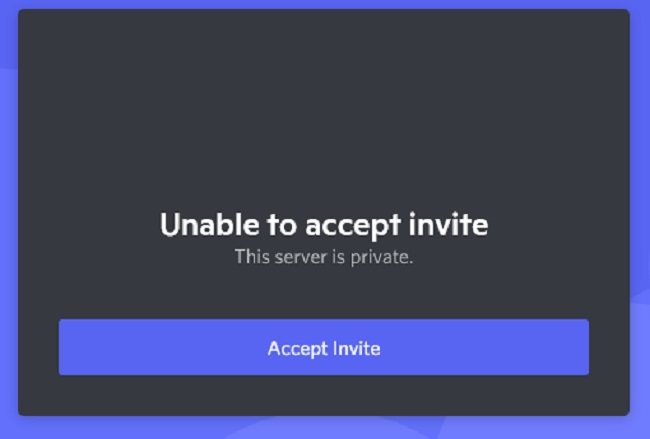
Meaning of “Unable to Accept Invite” on Discord
This error message appears when a user tries to join a Discord server using an invite link but is unsuccessful. It indicates a failure in the process that would normally add the user to the server.
Causes of the “Unable to Accept Invite” Issue
- Expired Invite Link: Discord invite links can expire after a certain time or number of uses.
- Server at Capacity: Discord servers have a maximum capacity of 250,000 members.
- Banned from Server: If you’ve been banned from a server, you cannot rejoin using a new invite.
- Invalid Invite: The invite link might be mistyped, corrupted, or deleted by the server admin.
- Account or IP Ban: Discord or the server admin may have placed a restriction on your account or IP address.
Fixing the “Unable to Accept Invite” Error
- Check Invite Link Validity: Ensure the link is correct and hasn’t expired. Request a new invite if necessary.
- Verify Server Capacity: If possible, ask a server member or admin if the server has reached its member limit.
- Check for Bans: If you suspect you’ve been banned, consider contacting the server admin through a mutual server or friend.
- Use a Different Device or Network: Try joining the server using a different device or internet connection to bypass potential IP bans.
Related Questions
- Why can’t I invite my friend on Discord?
- Ensure you have the correct permissions in the server to create and share invite links. Also, confirm that your friend’s account is not experiencing issues.
- How do I know if I am banned from a Discord server?
- If you’re banned, you’ll lose access to the server and won’t be able to rejoin with a new invite. Direct communication with server admins is the only way to confirm a ban.
- Why do Discord links expire?
- For security reasons, invite links can be set to expire after a certain time or number of uses. This helps control access and maintain server security.
- What is the server limit on Discord?
- Discord servers can have up to 250,000 members. Verified servers and those belonging to game developers can apply for higher limits.
- How do I get unbanned from a Discord server?
- Contact the server’s admin or moderation team, typically through a mutual server or friend, to discuss your ban and the possibility of being unbanned.
- Can you see who reported you on Discord?
- No, reports are anonymous to protect the privacy of users reporting violations of Discord’s terms of service.
- How do I accept a Discord invite?
- Click on the invite link, and you should be redirected to the server automatically. If you’re using the app, you may need to log in first.
- How do I reset my Discord invites?
- Server admins or users with the necessary permissions can create new invites or delete old ones. To reset an invite, delete the old link and create a new one.
By understanding the potential causes and solutions for the “Unable to Accept Invite” error on Discord, users can more effectively troubleshoot this issue and enjoy a smoother experience on the platform. Always ensure that you’re adhering to Discord’s guidelines and the specific rules of the servers you join.
Advanced Considerations
- Server Settings: Server owners and administrators can customize invite link settings, including their expiration time and maximum use count. It’s crucial to communicate these settings to potential new members to ensure they can join without issues.
- Privacy Settings and Safety Measures: Users experiencing difficulties receiving invites should check their privacy settings. Discord allows users to control who can send them friend requests and direct messages, which could inadvertently block invite links from non-friends.
- Regional Restrictions: In rare cases, Discord servers or invites may have regional restrictions applied by the server administrators, limiting access from certain countries or regions.
Preventive Measures
- Regularly Update Invite Links: Server admins should regularly update and share new invite links, especially for public or large communities, to avoid issues with expired or maxed-out invites.
- Clear Communication: Ensure that the terms of the invite, including any potential restrictions (such as member caps or bans), are communicated clearly to those receiving the invite to prevent confusion and unsuccessful join attempts.
- Monitor Server Capacity: For rapidly growing communities, keeping an eye on the server’s member count is essential. Approaching the Discord server limit might require planning, such as creating secondary servers or cleaning up inactive members.
- Educate Members on Security: Encourage your community to maintain secure account practices, such as using two-factor authentication, to prevent unauthorized access and potential bans due to compromised accounts.
Engaging with the Community
If you’re unable to resolve the “Unable to Accept Invite” error using the provided solutions, consider seeking advice from the broader Discord community.
Many online forums, including Reddit’s r/discordapp and Discord’s own support forums, are valuable resources for troubleshooting advice and solutions from experienced users.
Conclusion
Navigating the complexities of Discord invites requires an understanding of the platform’s functionalities, limitations, and best practices for both users and administrators.
By addressing the root causes of common issues like the “Unable to Accept Invite” error and implementing preventive measures, you can ensure a more inclusive and hassle-free experience for all members of your Discord community.
Remember, effective communication and adherence to Discord’s guidelines are key to fostering a welcoming and secure environment for everyone.
Frequently Asked Questions about Discord Invites
Q1: Why am I unable to accept a Discord invite?
A1: This issue can arise due to an expired invite, a full server, a ban from the server, using an invalid invite link, or restrictions placed on your account or IP.
Q2: How can I fix an “Unable to Accept Invite” error on Discord?
A2: Check the invite’s validity, ensure the server isn’t at capacity, confirm you’re not banned, try accessing the invite from a different device or network, and request a new invite link.
Q3: How do I know if an invite link is expired or invalid?
A3: Expired or invalid links typically display a specific message stating the issue. If unsure, ask the person who sent you the invite for confirmation or a new link.
Q4: What is the member limit for Discord servers?
A4: Discord servers can hold up to 250,000 members. Verified servers and those for game developers can request a higher limit.
Q5: How do I check if I’m banned from a Discord server?
A5: Direct confirmation is needed since Discord does not notify users of bans. Contact the server admin through a mutual server or friend for information.
Q6: Why do Discord invite links expire?
A6: For security and control, invite links can be set to expire after a certain time or number of uses, as determined by the server’s settings.
Q7: Can I get unbanned from a Discord server?
A7: Yes, but it requires contacting the server admin directly to discuss the ban and request reinstatement. Each server’s policies on bans and unbanning may vary.
Q8: Can server admins see who reported someone on Discord?
A8: No, reports made through Discord’s reporting system are anonymous. Server admins cannot see who submitted a report.
Q9: How do I accept a Discord invite?
A9: Click on the invite link, and you will be redirected to join the server. If using the Discord app, ensure you’re logged in first.
Q10: How can I reset or create new Discord invites?
A10: If you have the required permissions, you can create new invites by going to the server’s settings, finding the “Invites” section, and generating a new link. To reset, simply delete existing invites and create new ones.
This FAQ aims to address the primary concerns users may have regarding Discord invites and related issues. For more detailed assistance or unique cases, consulting Discord’s official support or community forums is recommended.



