Are you a fan of Valorant but frustrated with download issues? Many users report the annoying ‘Valorant stuck on downloading 0%’ error.
This comprehensive article will explain what this error means, its causes, and provide step-by-step solutions to get you back into the game as quickly as possible.
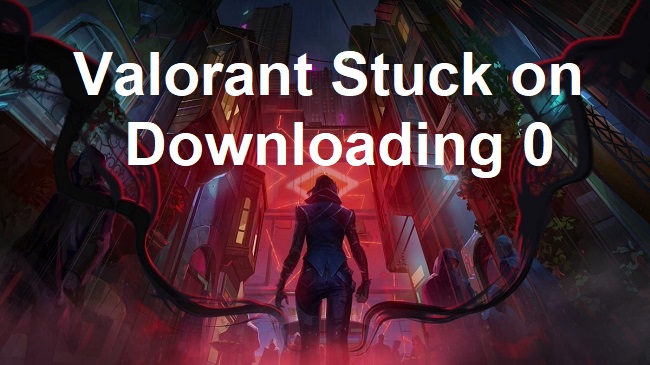
Understanding the “Valorant Stuck on Downloading 0%” Error
The “Valorant stuck on downloading 0%” error is a common issue where the game download or update fails to progress beyond 0%. This can occur due to various reasons including server problems, internet connectivity issues, or software conflicts.
Causes of the Valorant Download Stuck at 0% Error
The root causes can be:
- Server Overload: High traffic on Riot Games servers can lead to download interruptions.
- Internet Connection: Unstable or slow internet can hinder the download process.
- Firewall/Antivirus Interference: Security software may mistakenly block Valorant’s download.
- Corrupted Files: Previously downloaded game files may become corrupted.
- Outdated Software: Out-of-date system drivers or Riot client can cause compatibility issues.
How to Fix Valorant Stuck on Downloading 0% Error
Follow these methods step-by-step to resolve the issue:
Method 1: Check Server Status
- Visit the official Riot Games Service Status page to check for any known issues.
- Wait for any server-related problems to be resolved by Riot Games.
Method 2: Restart Your Modem/Router
- Unplug your modem/router, wait for a minute, and plug it back in.
- Try downloading the game again once the internet connection is re-established.
Method 3: Disable Firewall/Antivirus Temporarily
- Turn off any firewall or antivirus programs temporarily.
- Retry downloading Valorant to see if the issue persists.
Method 4: Run the Riot Client as an Administrator
- Right-click on the Riot Client shortcut and select ‘Run as administrator’.
- Allow the client to make changes and attempt the download once more.
Method 5: Clear Valorant Cache
- Type
%localappdata%in the Windows search bar and hit Enter. - Navigate to the ‘Riot Games’ folder and delete the ‘Valorant’ subfolder.
If the problem continues, consider reinstalling Valorant.
Method 6: Update Network Drivers
Outdated network drivers can cause issues with downloading games. Here’s how you can update them:
- Type “Device Manager” in the Windows search bar and open it.
- Expand the “Network adapters” section.
- Right-click on your network device and choose “Update driver.”
- Select “Search automatically for updated driver software” and follow the prompts.
Method 7: Change DNS Settings
Sometimes, your default DNS settings may not be optimal. Switching to a public DNS like Google’s can help:
- Open Control Panel and navigate to Network and Sharing Center.
- Click on “Change adapter settings.”
- Right-click your active network connection and select “Properties.”
- Select “Internet Protocol Version 4 (TCP/IPv4)” and click “Properties.”
- Choose “Use the following DNS server addresses” and enter
8.8.8.8as the preferred DNS server and8.8.4.4as the alternate DNS server.
Method 8: Flush DNS Cache
A corrupted DNS cache might prevent you from downloading the game:
- Press Win+R, type
cmd, and press Ctrl+Shift+Enter to open Command Prompt as an administrator. - Type
ipconfig /flushdnsand press Enter.
Method 9: Use a Wired Connection
If you’re using Wi-Fi, try switching to a wired Ethernet connection to ensure stability during the download process.
Method 10: Disable VPN or Proxy
If you’re connected to a VPN or proxy, disable it. These services can often slow down or interfere with game downloads.
Reinstalling Valorant (Val)
Should none of the above methods work, here’s how to reinstall Valorant:
- Uninstall Valorant and the Riot Client through the Control Panel.
- Restart your computer.
- Download the latest version of Valorant from the official website.
- Install the game by following the on-screen instructions.
How Long Does It Take to Download Valorant?
The download time for Valorant can vary based on your internet speed and the game’s size. Typically, with a stable and fast internet connection, it can take from a few minutes to several hours.
How Many GB Does Valorant Take?
Valorant is not particularly large compared to other FPS games. As of my last update, it requires about 20 GB of hard drive space for the initial installation, with additional space needed for updates and patches.
How to Update Valorant
To update Valorant:
- Open the Riot Client.
- If there’s an update available, the client will automatically start updating Valorant.
- Wait for the update to complete before launching the game.
Clearing Valorant Cache
Clearing the cache can resolve issues with game performance or startup:
- Press Win+R, type
%localappdata%, and press Enter. - Go to the ‘Valorant’ folder and then to ‘Saved’.
- Delete the ‘webcache’ folder, and then restart the game.
Managing Valorant Installation Size
As Valorant gets updated with new content, the game size may increase. To manage this:
- Regularly clear your cache as mentioned previously.
- Uninstall and reinstall Valorant periodically to remove old patch data that can accumulate over time.
Reinstalling Valorant: Step-by-Step Guide
If you’ve decided to reinstall Valorant, here’s a more detailed guide:
-
Uninstall the Game:
- Go to “Add or Remove Programs” in Windows Settings.
- Find Valorant and the Riot Client in the list and uninstall them.
-
Remove Residual Files:
- Open File Explorer and navigate to the directory where Valorant was installed.
- Delete any remaining files or folders related to the game.
-
Download the Latest Installer:
- Visit the official Valorant website and download the latest version of the installer.
-
Install Valorant:
- Run the installer as an administrator.
- Follow the prompts to complete the installation process.
-
Update Windows:
- Ensure your operating system is up-to-date, as this can affect game performance and compatibility.



