YouTube is a platform where millions of users watch a diverse range of videos every day, from tutorials to music videos to vlogs. However, encountering issues like audio being out of sync with the video can disrupt the viewing experience.
In this comprehensive guide, we’ll delve into the meaning of the YouTube audio out of sync issue, explore its common causes, and provide methods to fix this problem easily on various devices.
Additionally, we’ll address whether YouTube adjusts audio and how quality settings affect audio playback.
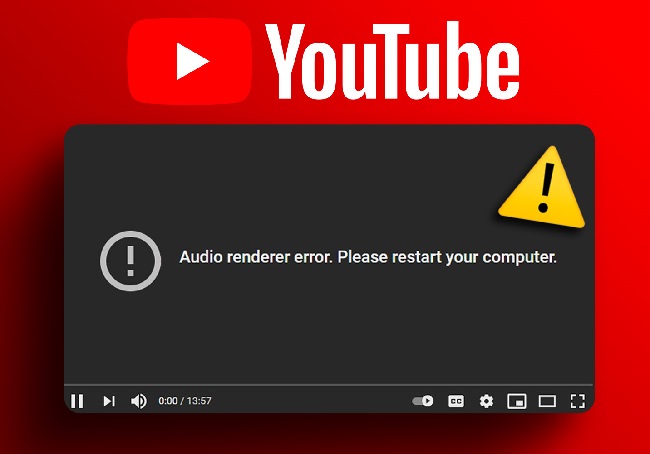
Understanding YouTube Audio Out of Sync Issue
When you experience the YouTube audio out of sync issue, it means that the audio track of a video is not synchronized properly with the corresponding video frames. As a result, you may notice a delay or lag between the audio and video elements, making the viewing experience less enjoyable.
Common Causes of YouTube Audio Out of Sync Issue
Several factors can contribute to the YouTube audio out of sync issue:
1. Encoding or Upload Errors
Sometimes, the audio-video synchronization issue originates during the encoding or uploading process. If the video file is not properly encoded or uploaded to YouTube, it can lead to synchronization problems.
2. Network Congestion
Poor internet connection or network congestion can cause buffering issues, resulting in audio and video being out of sync. Inconsistent network speeds or interruptions during playback can disrupt synchronization.
3. Device Performance
Insufficient processing power or memory on your device can also lead to audio-video synchronization problems. Older devices or those with limited resources may struggle to keep audio and video in sync, especially when streaming high-definition content.
4. Browser or App Issues
Issues with the web browser or YouTube app you’re using can also contribute to audio-video synchronization issues. Outdated software, corrupted cache, or conflicting settings may affect synchronization during playback.
Methods to Fix YouTube Audio Out of Sync Issue
Now, let’s explore some methods to fix the YouTube audio out of sync issue:
1. Refresh the Page
Sometimes, simply refreshing the YouTube page can resolve synchronization issues. Click the refresh button on your browser or app to reload the video and audio elements, which may help sync them properly.
2. Check Internet Connection
Ensure that you have a stable and high-speed internet connection. Slow or unstable connections can lead to buffering issues and cause audio-video synchronization problems. Consider switching to a different network or troubleshooting your current connection.
3. Update Browser or App
Make sure that your web browser or YouTube app is up to date with the latest version. Updates often include bug fixes and performance improvements that can help resolve synchronization issues.
4. Adjust Playback Quality
Lowering the playback quality of the video can reduce the strain on your internet connection and device resources, potentially improving synchronization. Try selecting a lower resolution (e.g., 480p or 720p) and see if the issue persists.
5. Clear Cache and Cookies
Clearing cache and cookies in your browser or app can remove temporary files and data that may be causing synchronization problems. This can help reset the playback environment and improve synchronization.
Does YouTube Adjust Audio?
Yes, YouTube automatically adjusts audio playback to ensure optimal quality and synchronization with video. However, factors such as network conditions, device performance, and encoding errors can still lead to audio-video synchronization issues.
Do YouTube Quality Settings Affect Audio?
Yes, YouTube quality settings can affect audio playback, especially when streaming videos at higher resolutions or bitrates. Higher quality settings require more bandwidth and processing power, which may affect audio-video synchronization on devices with limited resources or network connectivity.
Use Different Device or Browser
If you’re consistently experiencing audio-video synchronization issues on a particular device or browser, consider switching to a different device or browser. Some devices or browsers may handle YouTube playback more effectively, leading to better synchronization.
Enable Hardware Acceleration
Enabling hardware acceleration in your web browser or device settings can offload video decoding tasks to your device’s hardware, potentially improving playback performance and synchronization. Check your browser or device settings to see if hardware acceleration is available and enable it if possible.
Update Audio Drivers
Ensure that your device’s audio drivers are up to date. Outdated or corrupted audio drivers can cause audio-video synchronization problems and other audio-related issues. Check the manufacturer’s website or use device manager to update your audio drivers to the latest version.
Optimize Network Settings
If you’re experiencing audio-video synchronization issues due to network congestion or slow internet speeds, consider optimizing your network settings. Use a wired connection instead of Wi-Fi, prioritize YouTube traffic on your network, or use Quality of Service (QoS) settings on your router to ensure smooth playback.
Experiment with Different Video Formats
If you’re a content creator experiencing audio-video synchronization issues with your uploaded videos, consider experimenting with different video formats or encoding settings. Some formats or settings may be more compatible with YouTube’s playback system and result in better synchronization.
Report the Issue to YouTube
If you’ve tried all the troubleshooting steps and are still experiencing audio-video synchronization issues on YouTube, consider reporting the issue to YouTube.
Providing detailed information about the problem can help YouTube’s technical team identify and address underlying issues that may be causing synchronization problems.
Join YouTube Help Community
Joining the YouTube Help Community forum can connect you with other users who may have experienced similar audio-video synchronization issues. You can share your experiences, exchange tips and troubleshooting advice, and get support from YouTube experts and community members.
Explore Alternative Platforms
While troubleshooting audio-video synchronization issues on YouTube, consider exploring alternative video streaming platforms. There are several platforms available that offer similar content to YouTube, and switching to a different platform temporarily may help you continue enjoying videos without synchronization problems.
Conclusion
Encountering audio out of sync with video while watching YouTube videos can be frustrating, but with the right troubleshooting steps, you can resolve the issue and enjoy seamless playback.
By addressing common causes such as encoding errors, network congestion, device performance issues, and browser or app problems, you can effectively fix the YouTube audio out of sync issue on various devices.
Remember to adjust playback quality, clear cache and cookies, and ensure a stable internet connection for optimal synchronization. With these methods, you can enhance your YouTube viewing experience and enjoy seamless audio-video playback without interruptions.
Frequently Asked Questions (FAQ) About YouTube Audio Out of Sync Issue
-
What does it mean when the audio is out of sync on YouTube?
- When the audio is out of sync on YouTube, it means that there is a delay or discrepancy between the audio and video elements of a video. This can result in the audio playing ahead or behind the corresponding video frames.
-
What causes audio to be out of sync on YouTube?
- Several factors can cause audio to be out of sync on YouTube, including encoding or upload errors, network congestion, device performance issues, and browser or app problems.
-
How can I fix audio out of sync on YouTube?
- To fix audio out of sync on YouTube, you can try refreshing the page, checking your internet connection, updating your browser or app, adjusting playback quality, clearing cache and cookies, using a different device or browser, enabling hardware acceleration, updating audio drivers, optimizing network settings, experimenting with different video formats, reporting the issue to YouTube, or seeking help from the YouTube Help Community.
-
Does YouTube automatically adjust audio?
- Yes, YouTube automatically adjusts audio playback to ensure optimal synchronization with video. However, external factors such as network conditions and device performance can still affect audio-video synchronization.
-
Do YouTube quality settings affect audio?
- Yes, YouTube quality settings can affect audio playback, especially when streaming videos at higher resolutions or bitrates. Higher quality settings may require more bandwidth and processing power, which can affect audio-video synchronization.
-
Where can I seek further assistance for audio out of sync issues on YouTube?
- If you need further assistance with audio out of sync issues on YouTube, you can report the issue to YouTube, join the YouTube Help Community forum, or seek help from YouTube support. These resources can provide additional guidance and troubleshooting advice.
By addressing these frequently asked questions, users can gain a better understanding of the YouTube audio out of sync issue and how to effectively troubleshoot and resolve it.



