Sihost.exe is a critical system process on Windows 10/11 responsible for managing Shell Infrastructure Host functionalities. Understanding its role, implications of disabling it, and how to handle related issues are crucial for Windows users.
In this comprehensive guide, we delve into the intricacies of Sihost.exe, its purpose, whether it can be disabled, safety concerns, and steps to disable it if necessary.
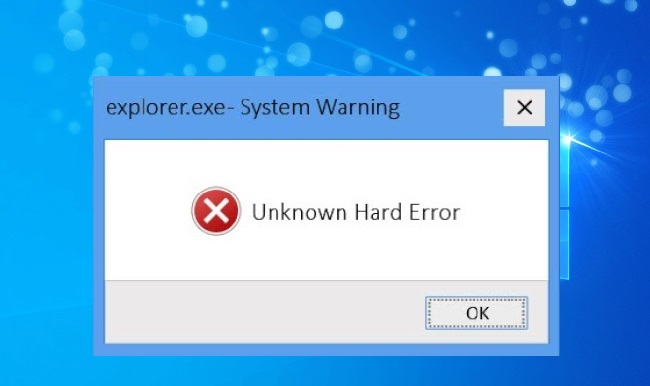
What is Sihost.exe on Windows 10/11?
Sihost.exe, short for Shell Infrastructure Host, is an essential Windows system process that plays a pivotal role in managing various graphical elements and interfaces within the operating system.
It acts as a bridge between the Windows shell and Universal Windows Platform (UWP) apps, facilitating smooth interaction and integration between them.
Purpose and Use of Shell Infrastructure Host:
The primary purpose of Sihost.exe is to provide a platform for launching and managing UWP apps, controlling taskbar transparency, Start menu functionality, and other graphical elements associated with the Windows shell.
It ensures the seamless execution of graphical user interface (GUI) components, enhancing the overall user experience on Windows 10/11.
Can Sihost.exe Be Turned Off or Disabled?
While Sihost.exe is a critical system process, users may wonder whether it can be disabled or turned off to optimize system performance or address specific issues.
However, disabling Sihost.exe is not recommended, as it can lead to severe disruptions in the Windows shell functionality, rendering the operating system unstable or unusable.
Is it Safe to Disable Sihost.exe?
Disabling Sihost.exe can have significant consequences, including loss of graphical interface, inability to launch UWP apps, and potential system instability.
As such, it is not safe to disable Sihost.exe unless absolutely necessary, and even then, it should be approached with caution and thorough understanding of the potential risks involved.
How to Disable Sihost.exe: Step-by-Step Guide:
While it’s generally advised against disabling Sihost.exe, there may be situations where users need to do so temporarily for troubleshooting purposes or to address specific issues. Here’s a step-by-step guide on how to disable Sihost.exe:
- Access Task Manager: Press
Ctrl + Shift + Escto open Task Manager. - Navigate to Processes: In the Task Manager window, locate the Sihost.exe process under the “Processes” tab.
- Right-click and End Task: Right-click on Sihost.exe and select “End Task” from the context menu. Confirm any prompts that appear.
- Verify Changes: After ending the Sihost.exe process, monitor your system to observe any changes in functionality or performance.
Effects of Disabling Sihost.exe:
Disabling Sihost.exe can have immediate and noticeable effects on your Windows system, including:
- Loss of taskbar functionality
- Inability to launch UWP apps
- Graphical glitches or anomalies
- System instability or crashes
How to Get Rid of Service Host Virus:
If you suspect that Sihost.exe or any other system process has been compromised by malware or viruses, it’s essential to take immediate action to remove the threat. Here are some steps to get rid of a Service Host virus:
- Run a full system scan using reputable antivirus software.
- Update your antivirus definitions and perform a boot-time scan if necessary.
- Use Windows Defender or Microsoft Security Essentials to scan for and remove malware.
- Consider using specialized malware removal tools such as Malwarebytes or Spybot Search & Destroy.
Disabling Sihost.exe Through Command Prompt and Shortcuts:
While disabling Sihost.exe through Task Manager is the most straightforward method, advanced users may prefer using Command Prompt or creating shortcuts for quick access. Here’s how to disable Sihost.exe through Command Prompt:
- Open Command Prompt with administrative privileges by searching for “cmd” in the Start menu, right-clicking on “Command Prompt,” and selecting “Run as administrator.”
- In the Command Prompt window, type the following command and press Enter:
taskkill /f /im sihost.exe
This command forcibly terminates the Sihost.exe process.
- Verify that Sihost.exe has been disabled by checking Task Manager or observing any changes in system behavior.
Additional Information About Sihost.exe:
-
Common Sihost.exe Errors and Solutions:
Users may encounter various errors related to Sihost.exe, such as crashes, high CPU usage, or unresponsiveness. These issues can often be resolved through troubleshooting steps such as restarting the system, running Windows Update to install the latest patches and fixes, performing a system file check using the SFC /scannow command in Command Prompt, or using System Restore to revert to a previous system state.
-
Sihost.exe and System Resource Management:
Sihost.exe typically consumes minimal system resources under normal conditions. However, in some cases, it may exhibit high CPU or memory usage, causing performance degradation. Users experiencing such issues can try restarting their system, closing unnecessary applications or background processes, updating device drivers, or performing a clean boot to identify and resolve any conflicting software.
-
Monitoring Sihost.exe Activity:
Users can monitor Sihost.exe activity using Task Manager or third-party system monitoring tools. Task Manager provides real-time information about CPU, memory, disk, and network usage for Sihost.exe and other processes, allowing users to identify any abnormal behavior or resource consumption.
-
Sihost.exe and Windows Updates:
Sihost.exe may be affected by Windows updates, as updates often include fixes and improvements to system processes and components. Regularly installing Windows updates ensures that Sihost.exe and other system processes remain up-to-date and secure, reducing the risk of vulnerabilities or compatibility issues.
-
Sihost.exe and Third-Party Software Compatibility:
Certain third-party software or utilities may interact with Sihost.exe and potentially cause conflicts or errors. Users should ensure that they are using compatible and reputable software, avoid installing unnecessary or potentially harmful applications, and keep all installed software updated to minimize compatibility issues with Sihost.exe and other system processes.
-
Seeking Professional Assistance:
If users encounter persistent issues with Sihost.exe or are unsure about how to address specific errors or problems, seeking assistance from IT professionals or Microsoft support can provide expert guidance and assistance. Microsoft’s official support channels offer resources, forums, and troubleshooting tools to help users resolve issues related to Sihost.exe and other Windows processes effectively.
By understanding Sihost.exe’s role, potential issues, and troubleshooting methods, users can effectively manage and maintain their Windows systems, ensuring optimal performance and stability.
Remember to exercise caution when making changes to system processes and always prioritize the security and integrity of your operating system.
Conclusion:
Sihost.exe, as the Shell Infrastructure Host process, is integral to the functioning of the Windows shell and graphical user interface. While it’s not advisable to disable Sihost.exe due to its critical role, understanding its purpose, potential risks, and methods for disabling it can help users troubleshoot issues effectively and maintain system stability.
Exercise caution when considering disabling Sihost.exe and always prioritize the overall integrity and security of your Windows system.
Frequently Asked Questions (FAQ) About Sihost.exe on Windows 10/11:
-
What is Sihost.exe, and what does it do?
Sihost.exe, also known as Shell Infrastructure Host, is a critical system process on Windows 10/11 responsible for managing various graphical elements and interfaces within the operating system. It acts as a bridge between the Windows shell and Universal Windows Platform (UWP) apps, facilitating smooth interaction and integration between them.
-
Can Sihost.exe be turned off or disabled?
While Sihost.exe is a critical system process, it is not recommended to disable or turn it off. Disabling Sihost.exe can lead to severe disruptions in the Windows shell functionality, rendering the operating system unstable or unusable.
-
Is it safe to disable Sihost.exe?
No, it is not safe to disable Sihost.exe unless absolutely necessary. Disabling Sihost.exe can result in the loss of taskbar functionality, inability to launch UWP apps, graphical glitches, system instability, or crashes.
-
How can I troubleshoot Sihost.exe errors or issues?
Troubleshooting Sihost.exe errors or issues may involve identifying specific error symptoms, diagnosing crashes using Event Viewer, resolving high CPU or memory usage, checking for malware or viruses, utilizing Windows System Restore, updating device drivers, resetting Windows settings, and seeking professional assistance if necessary.
-
What should I do if I encounter Sihost.exe crashes or high resource usage?
If you encounter Sihost.exe crashes or high resource usage, you can try restarting your system, limiting background processes, updating device drivers, performing a clean boot, checking for malware or viruses, utilizing Windows System Restore, resetting Windows settings, or seeking professional assistance for advanced troubleshooting.
-
Where can I find more information or assistance regarding Sihost.exe?
For more information or assistance regarding Sihost.exe, you can refer to official Microsoft documentation, community forums, or seek help from IT professionals or Microsoft support. These resources can provide expert guidance and assistance tailored to your specific issues and system configuration.



