In the digital age where social media platforms like Snapchat have become integral to our daily communication, users are constantly seeking flexible ways to access their favorite apps.
One such method is using emulators like BlueStacks to run Snapchat on a PC or Mac, offering a unique experience beyond the confines of a smartphone. However, questions regarding compatibility, safety, and legality often arise.
This comprehensive article delves into everything you need to know about using Snapchat on an emulator, focusing on BlueStacks, addressing common issues, and exploring alternative emulators capable of running Snapchat.
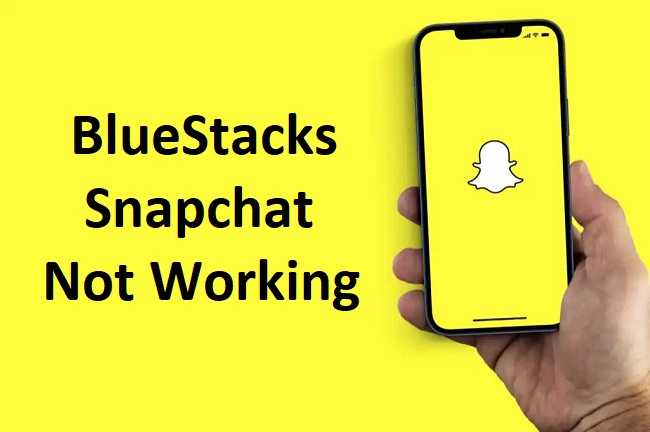
Can You Use Snapchat on an Emulator?
Yes, it is possible to use Snapchat on an emulator. Emulators like BlueStacks, NoxPlayer, and others are designed to mimic Android or iOS operating systems on a computer, allowing users to run mobile apps, including Snapchat, on their PCs or Macs.
However, the experience may vary due to the differences in app compatibility and functionality designed for touchscreens versus keyboard and mouse inputs.
Snapchat Not Working on BlueStacks: Common Issues
Users often report issues such as Snapchat not working on BlueStacks. These problems can range from login failures, the app crashing upon launch, or functionality being limited. Several factors can cause these issues:
- Snapchat’s ongoing updates to prevent use on emulated environments.
- Outdated versions of BlueStacks not supporting the latest Snapchat app updates.
- Compatibility issues between the app and the emulator software.
Is BlueStacks Safe for Snapchat?
Safety concerns are paramount when using third-party applications like BlueStacks for Snapchat. BlueStacks is generally considered safe as it is a popular and widely used Android emulator. However, users should always download BlueStacks from its official website to avoid malware or phishing attempts.
Regarding Snapchat, while using it on BlueStacks isn’t inherently unsafe, it’s crucial to understand that any deviation from using official apps on supported devices can pose risks, especially concerning data privacy and account security.
Is BlueStacks Legal for PC?
Yes, BlueStacks is legal for PC use. It operates within the bounds of digital emulation, allowing users to run Android applications on their computers.
There’s no legislation against using emulators like BlueStacks; however, users must ensure that they are not engaging in activities that violate the terms of service of apps like Snapchat, which may include restrictions on the use of third-party software.
Is BlueStacks a Third-Party App for Snapchat?
BlueStacks is a third-party Android emulator, not an app specifically for Snapchat. It creates a virtual environment that allows Android apps to run on a PC or Mac.
When you use Snapchat on BlueStacks, you’re accessing the app through this emulated Android platform, which is considered third-party usage concerning Snapchat’s terms of service.
Installing Snapchat on BlueStacks
To install Snapchat on BlueStacks, follow these simple steps:
- Download and install the latest version of BlueStacks from its official website.
- Launch BlueStacks and sign in with your Google account.
- Open the Google Play Store within BlueStacks, search for Snapchat, and install it.
- Once installed, open Snapchat within BlueStacks, log in to your account, and start using it.
Note: If Snapchat does not work after installation, you may need to try updating BlueStacks or exploring alternative solutions due to the compatibility issues mentioned earlier.
Which Emulator Can Run Snapchat?
Besides BlueStacks, several other emulators claim to support Snapchat, including:
- NoxPlayer: Known for its versatility and compatibility with many apps.
- LDPlayer: Focuses on offering an optimized gaming experience but can run social media apps like Snapchat.
- Andy: Provides a seamless Android experience on PCs and supports Snapchat.
However, it’s important to note that the success rate in running Snapchat on these emulators can be hit or miss due to the app’s active measures against being used on non-official platforms.
Conclusion
Using Snapchat on an emulator like BlueStacks offers an alternative way to enjoy the app beyond the smartphone experience. While it’s possible, users may encounter challenges due to compatibility issues, Snapchat’s preventative measures against emulated use, and potential risks regarding data privacy.
Always ensure you’re using the latest, legitimate versions of both the emulator and Snapchat, and consider the terms of service to avoid any account problems. As technology evolves, so too will the ways we interact with our favorite apps, making it an ongoing journey of adaptation and discovery in the digital world.
FAQ: Using Snapchat on BlueStacks and Other Emulators
Q1: Can Snapchat be used on any emulator?
A1: While it’s technically possible to use Snapchat on several emulators, including BlueStacks, NoxPlayer, and LDPlayer, success varies due to Snapchat’s countermeasures against emulated environments. Always check the latest compatibility updates.
Q2: Why doesn’t Snapchat work on BlueStacks?
A2: Snapchat may not work on BlueStacks for several reasons, including Snapchat’s updates to block use on emulated platforms, outdated BlueStacks software, or compatibility issues between the app and the emulator.
Q3: Is using BlueStacks for Snapchat safe?
A3: Using BlueStacks is generally safe if downloaded from the official website. However, when running Snapchat on BlueStacks, be cautious of data privacy and account security, as using third-party platforms can introduce risks.
Q4: Is it legal to use BlueStacks for running Snapchat on a PC?
A4: Yes, using BlueStacks and other emulators is legal. However, ensure that you’re not violating Snapchat’s terms of service, which may have restrictions on the use of third-party software.
Q5: How can I install Snapchat on BlueStacks?
A5: To install Snapchat on BlueStacks, download and install BlueStacks from its official site, sign in with a Google account, search for Snapchat in the Google Play Store within BlueStacks, and install it. If issues arise, check for software updates.
Q6: Which emulator is best for running Snapchat?
A6: The “best” emulator can vary based on current compatibility and updates. BlueStacks, NoxPlayer, and LDPlayer are popular choices, but user experiences can differ. Research and trial-and-error may be necessary to find the best option for you.
Q7: Are there any risks to using Snapchat on an emulator like BlueStacks?
A7: Potential risks include data privacy concerns and the possibility of violating Snapchat’s terms of service, which could lead to account restrictions or bans. Use emulators cautiously and prioritize your account’s security.
Q8: Why is Snapchat’s age limit important when using emulators?
A8: Snapchat’s age limit is set to comply with laws protecting minors online. While using an emulator doesn’t change these requirements, it’s crucial to follow all platform guidelines and laws, regardless of the access method.
Q9: Can using Snapchat on BlueStacks lead to a ban?
A9: Snapchat could restrict or ban accounts if it detects violation of its terms, including potentially using the app on unauthorized platforms like emulators. It’s essential to use Snapchat as intended to avoid such issues.
Q10: What should I do if Snapchat on BlueStacks stops working?
A10: If Snapchat stops working on BlueStacks, try updating both the app and the BlueStacks emulator to the latest versions. If issues persist, consider reaching out to BlueStacks support or exploring alternative emulators.



