In other words, the notorious non-critical, non-security update KB4023057 is back. Users of the Windows 10 operating system, especially those using older versions, are urged to keep an eye out for the update.
Microsoft releases KB4023057 on a regular basis to encourage users of its Windows 10 operating system to upgrade to the most recent major or stable feature update. Microsoft is discreetly rolling out update KB4023057 for users of Windows 10 on a variety of earlier OS versions.
That’s right: in the next days, the update will go out to all versions of Windows 10 save the most recent one. Users who insist on using an outdated version of the software should not be forced to upgrade.
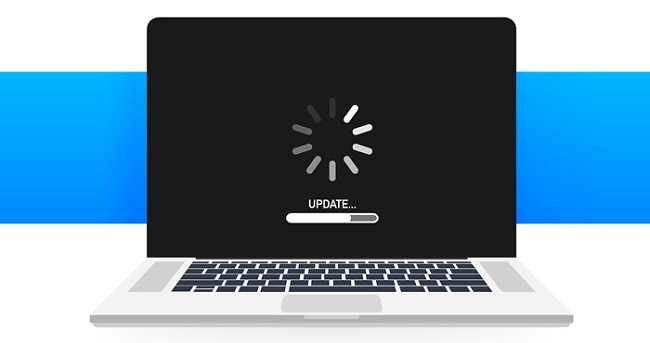
Understanding the Windows Update KB4023057
Before delving into the complexities of this update, let’s first understand its purpose. The Windows Update KB4023057 is classified as a “quality improvement” update, primarily aimed at enhancing the Windows Update service’s reliability.
It includes various fixes and improvements related to the update process, such as:
- Optimizing the update components.
- Repairing corrupted system files.
- Ensuring that updates are installed efficiently.
However, despite its intended benefits, users may occasionally encounter errors or issues related to this update.
Read Also:
Common Causes of Windows Update KB4023057 Errors
To effectively address issues related to the Windows Update KB4023057, it’s crucial to identify potential causes. Several factors can contribute to errors or problems associated with this update:
- Conflict with Third-Party Software: Some third-party applications or security software may interfere with the installation of the KB4023057 update, leading to errors.
- Corrupted System Files: Existing system file corruption can prevent the update from installing correctly or cause it to fail.
- Insufficient Disk Space: Inadequate storage space on the system drive can hinder the update process.
- Network Issues: Connectivity problems, such as a slow or unreliable internet connection, may prevent the update from being downloaded or installed.
- Windows Update Service Issues: Problems with the Windows Update service itself, such as a malfunctioning service or database corruption, can affect the installation of this update.
Microsoft Releases KB4023057 to Forcibly Upgrade to Windows 10 Once More?
Update KB4023057 is currently being distributed by Microsoft. Beginning with Windows 10 version 1508, the update is being sent out to the vast majority of Windows 10 editions published by Microsoft over the years. This update is only available for Windows 10 version 1909.
It “includes reliability improvements to Windows Update Service components in consumer Windows 10 versions,” and “includes files and resources that address issues that affect the update processes in Windows 10 that may prevent important Windows updates from being installed,” as stated on the official Knowledge Base (KB) page for KB4023057.
Naturally, the description is lengthy but offers nothing in the way of actual information. Users of Windows 10 Home who wish to upgrade but are unable to do so due to problems with the Windows 10 installation or update process may benefit from the update.
This was done on purpose, and it shouldn’t be an issue for the vast majority of Windows 10 OS users who are still on older versions of the operating system.
Protect Yourself From The Windows 10 Operating System Update KB4023057!
While Microsoft’s KB4023057 update may seem useful at first glance, it looks to be used in a way that forces customers to upgrade to the latest version of Windows 10 even if they’d rather stick with an earlier one.
Users of the Windows 10 operating system have already voiced concerns that the update may alter the system’s preferences for the automatic installation of updates. According to the update’s description, it will help Windows 10 customers prepare for the latest major upgrade.
However, it lacks specifics about the alterations made to the system, therefore it is difficult to trust. In reality, the KB4023057 update will clean up registry keys that may be preventing updates from being installed effectively and may try to reset network settings if problems are found.
This update will roll back any modifications users may have made to the Windows 10 update page’s settings that prevent updates from being installed automatically. It follows that users who have no intention of updating will have all updates pushed to their machine and installed anyway.
Needless to say, once the updates have begun installing, stopping the process is next to impossible without causing severe damage.
If you’re using Windows 10 and are having trouble upgrading to the latest feature update, you might want to try KB4023057. The update can check your system for common problems that prevent Windows Update from operating normally, and fix them for you.
Some Easy Solutions to Resolve Windows Update KB4023057 Errors
Now that we’ve identified potential causes, let’s explore practical solutions to address errors associated with the Windows Update KB4023057:
1. Disable Third-Party Software:
Temporarily disable or uninstall third-party antivirus or security software that may be causing conflicts during the update installation. Once the update is successfully installed, you can re-enable or reinstall the software.
2. Run Windows Update Troubleshooter:
- Use the built-in Windows Update Troubleshooter to identify and resolve common update-related issues.
- Press
Windows + Ito open the Settings app, then navigate toUpdate & Security>Troubleshoot>Windows Update Troubleshooter.
3. Check and Free Up Disk Space:
- Ensure that your system drive has sufficient free space for the update. You can use the built-in Disk Cleanup utility to remove unnecessary files and create more storage space.
4. Fix Corrupted System Files:
- Use the built-in System File Checker (SFC) tool to scan and repair corrupted or missing system files.
- Open Command Prompt as an administrator and run the command
sfc /scannow.
5. Reset Windows Update Components:
- Resetting the Windows Update components can help resolve issues with the update service.
- Open Command Prompt as an administrator and run a series of commands:
net stop wuauservnet stop cryptSvc
net stop bitsnet stop msiserver
ren C:\Windows\SoftwareDistribution SoftwareDistribution.old
ren C:\Windows\System32\catroot2 catroot2.old
net start wuauserv
net start cryptSvcnet start bitsnet start msiserver
6. Use the Update Assistant:
- If Windows Update continues to fail, consider using the Windows Update Assistant, which can help you update to the latest version of Windows 10 without encountering KB4023057-related issues.
7. Check Network Connectivity:
- Ensure that your internet connection is stable and fast enough to download the update. You can use network troubleshooting tools to diagnose and fix connectivity problems.
8. Contact Microsoft Support:
- If none of the above solutions work, or if you encounter persistent issues with the Windows Update KB4023057, consider reaching out to Microsoft Support for further assistance.
Read Also:
Conclusion
The Windows Update KB4023057 is a critical component of maintaining a secure and reliable Windows 10 system. While it aims to enhance the update process, users may encounter errors that hinder its installation.
By understanding the potential causes of these errors and implementing the solutions provided in this guide, you can navigate and resolve issues related to the Windows Update KB4023057 with confidence.
Remember that patience and persistence are essential when troubleshooting update-related problems, and seeking professional assistance when needed can help ensure a smooth and trouble-free update experience.



