All you want to do after a long day is unwind. Do you enjoy listening to your favourite music on repeat? Let’s get started with YouTube. But hold on! Why does a black screen display repeatedly while watching a video?
Well! Hello. Are you one of the people who gets a black screen when watching YouTube videos? There are numerous issues that prevent you from watching a video. In reality, it has come to our attention that the screen is either black for a brief amount of time or the video is black all the time.
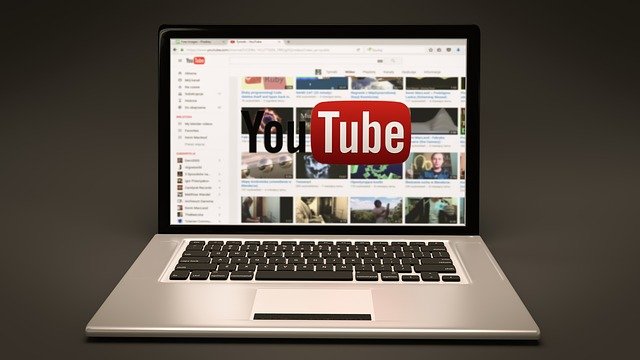
Let’s start with the source of the issue. The problem is caused by a misalignment of ad blockers, extensions, and hardware accelerations. Whether you believe me or not, Mistakes are common.
It doesn’t matter how prestigious or large a corporation is; there will always be a flaw, or bugs, in it. These problems obstruct the system’s ability to work efficiently. It is not uncommon when this problem is taken into account.
Read Also:
Deciphering the YouTube Black Screen
The YouTube black screen is a situation where, instead of enjoying your chosen video, your screen remains entirely black, and no video content is displayed. While the audio may still play, the absence of video can be perplexing.
This issue can occur on various devices, including computers, smartphones, tablets, and smart TVs.
Potential Causes of the YouTube Black Screen
To address the YouTube black screen problem, it’s crucial to understand the underlying causes. Several factors can lead to this frustrating issue:
- Browser or App Glitches: Temporary glitches or bugs in your web browser or YouTube app can result in the black screen issue.
- Outdated Browser or App: Using an outdated version of your web browser or YouTube app may not be compatible with the latest YouTube updates, leading to problems.
- Browser Extensions or Add-ons: Certain browser extensions or add-ons can conflict with YouTube’s functionality, causing the black screen.
- Network Connection Issues: Slow or unstable internet connections can disrupt video streaming and result in a black screen.
- Corrupted Cache and Cookies: Accumulated cache and cookies data in your browser may interfere with YouTube’s video playback.
- Graphics Driver Problems: Outdated or corrupted graphics drivers on your computer can affect video rendering.
- Hardware Acceleration: Enabling hardware acceleration in your browser settings can sometimes cause video playback issues.
- YouTube Server Problems: Occasionally, YouTube’s servers may experience technical difficulties, causing black screen errors.
Fix YouTube Black Screen
Without a doubt, this problem affects over 72 percent of the world’s population. But don’t be concerned! Let’s take care of this. Above all, it’s not how we make mistakes that matters, but how we fix them. Furthermore, this aids us in achieving greater heights.
Method 1 – Checking Your Connection To Fix Youtube Videos Black Screen
Before we begin, make sure you have a steady, uninterrupted, and fast internet connection. The first and most important methods to avoid delayed downloading and blurry images are stronger signals, enhanced security, and fast internet connections.
The cause of numerous disruptions while downloading and streaming videos is this. It may also display a dark screen with audio playing in the background in some circumstances. Following that, the most basic next step is to refresh the webpage and wait for it to load. After that, you must check to see if it is working properly.
In addition, ensure that proxies do not obstruct your computer’s data traffic. Moreover, keep an eye on the connection of your computer system. Scrutinize all the programmes working simultaneously on your PC to ensure if they are consuming too much traffic.
Method 2 – Clearing The Browser Data
Have a look at your cache and browser history. Be sure that your browser history and cache is cleared. Accumulation of undesirable browser history and cache can influence and interfere while surfing. Following is the procedure on how to clear browsing data of Google Chrome. There you go with the successive steps.
Note: This will erase the entire browsing history, including passwords and preferences.
Step 1: Press Ctrl+Shift+Del to launch Clear browsing data.
Step 2: On the top, Click Advance Tab.
Step 3: Check all the checkboxes. Click Clear browsing data.
Step 4: Reboot your browser. Ensure to close the applications working simultaneously using Task Manager.
Step 5: Investigate if you can stream the YouTube videos satisfactorily.
Method 3 – Disabling Adblockers And Extensions
As mentioned above, cache and history can, at times, be the prime cause of YouTube videos becoming black. Plan B does not work every so often. But hey! Don’t feel blue. Cheer up! It will be smooth sailing from now onwards.
“If dusk arrives, it already has dawned in its womb.”
Inspect if the connection of the browser extension is getting involved in the issue or not. The integral step to proceed further is to update the extension of the browser/plug-ins. Ensure that YouTube is working properly.
On the contrary, in case of issues regarding the browser’s extension, we would recommend you to disable the connection as soon as possible. This step is to audit if that the problem caused is due to your browser or the server.
Step 1: Type “chrome:/extensions” on Chrome’s address bar. Press Enter.
Step 2: Uncheck the “Enable” option.
Step 3: Disable all Adblockers.
Step 4: Reboot your Browser. Check if the video is playing.
NOTE: Adblockers restricts the streaming of YouTube videos. It removes add before the video plays.
Thereby, the video refuses to play.
Method 4 – Disabling Hardware Acceleration
Ever wondered what hardware acceleration means? Hardware acceleration is the use of hardware to perform some functions efficiently than is possible is software running. It illustrates, it refers to assigning some tasks to GPU as opposed to CPU.
Most importantly, it escalates the magnitude of the performance of a particular task. So now, we are going to try disconnecting the hardware acceleration on the browser to check if this becomes the cure of the injured or not.
Step 1: Open Google Chrome. Click on the Menu option at the top right corner of the screen.
Step 2: A drop-down menu opens up—click Settings.
Step 3: Navigate to the end. Click on Advanced.
Step 4: Navigate to the end of the opened tab. Click on System. Also, Uncheck the option Use Hardware Acceleration when available.
Step 5: A new option pops up as RELAUNCH. Click on it to implement the changes made.
Step 6: Investigate if you can stream the YouTube videos satisfactorily.
NOTE: If this procedure does not work out, then disable the Hardware Acceleration Video Decode. Always Keep a weather eye on if the changes are reverted or not.
Method 5 – Using Software Rendering (For IE And Edge Users)
It is conventional to use hardware acceleration to boost the performance of Google Chrome. But this might not work for the Microsoft Edge users. Microsoft Edge rather chooses to render software to function efficiently and proficiently.
Are you one of those Microsoft Edge users? And you are facing problems while streaming videos? Well! We have got your back. These procedures will most probably tackle the issue. Go ahead and give it a try.
Step 1: Press Windows+S. A search bar pops up.
Step 2: Type “Internet Options” in the dialogue box. Open the first result.
Step 3: Navigate to Advanced Tab. A checkbox appears with “Use software rendering instead of GPU rendering”.
Step 4: Click on it. Press Apply to save all changes.
Note: Reboot your PC and inspect the implemented changes.
Method 6 – Streaming Videos Without Logging In Or In Incognito Mode
It has come to our prior notice that many users are unable to log into their YouTube accounts. But soon after logging out, they are able to stream videos smoothly. We got you. You don’t want to log out.
Call us excessive, but we have chalked out another way for you. You can simply switch to Incognito mode and can stream unlimited videos for hours anytime and anywhere. For that, Right-click on the Chrome icon and select “New Incognito Mode.”
Method 7 – Updating Your Browser
When have you recently updated your browser? Rambling why I asked this question? Got it! Bingo! You are absolutely right! The YouTube black screens prevail until you update your browser.
Always ensure to Update the browser. If you are using other browsers instead of Google Chrome, then you ought to install it first.
Note: You can also go the extra mile. Just Stream the YouTube videos by using a different browser.
Through this, you can inspect either your current browser is not working properly or this issue is occurring with all your browsers.
Step 1: Click the three red dots at the top-right screen. A box drops down.
Step 2: Click Help. Select About Google Chrome.
Step 3: If any update exists, then Chrome will download it. Save everything required to launch the browser.
Step 4: Press the Relaunch button. Check if the problem is solved.
Method 8 – Check Adobe Flash Player/ JavaScript
Adobe Flash Player is computer software to create content on the Adobe Flash Platform. It includes attributes for streaming audio and video, viewing multimedia contents and executing rich internet applications. Before we proceed further, install the latest version from its official site.
By default, YouTube has also switched to Firefox users from Flash Player to HTML5. By checking the official page of YouTube, you can see if your browser is using HTML5 or not. Go to the official YouTube page. Everything is just a click away.
However, there are some cases where people can stream videos even after having advertisements on their videos. For instance, Firefox users have an add-on that automatically uses Flash to play videos.
Always confirm that there exist no conflicts with any of the Adobe Software. They are well known for their Achilles’ heels. And if it does, then, consequently, it will open a can of worms. In brief, Be on your guard against snakes.
Read Also:
Conclusion
We just hope that the testimonials will lead you to more. Stay tuned and stay connected with us for more updates. In case if our chalked out methods and procedures don’t work for you, then you can refer to YouTube on other devices available. Last but not least, we have always tended to the customers’ satisfaction.
I hope this information suggested above is worthwhile. We would like to hear your FAQs and get to the bottom of your issue on our official website. “We believe our prime purpose in life is to serve others.” Where ever you are, we are there for you. For more information, feel free to contact us. Get in touch with us through our official website.



