If you’re having trouble with your computer or laptop, I feel for you. The dreaded Blue Screen of Death (BSOD) applies here as well. While you’re busy working, the screen goes blue and stops responding.
In addition to the blue screen, you may see the words “Memory Management issue” on your screen. All the details, from root cause analysis to proposed remedies, are presented in this section.
For Those Unfamiliar, How Does Windows Handle Memory?
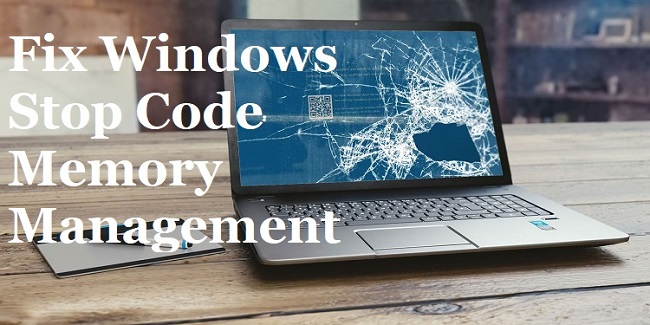
The Memory Management service in Windows 10 is in charge of keeping the RAM in working order. Because of this, you can rest assured that your operating system will keep running smoothly, quickly, and effectively.
The application can run on Windows thanks to the Memory Management deploying memory blocks. Additionally, it monitors your RAM’s performance and keeps tabs on available and used memory locations.
Therefore, it is simple to determine how to efficiently optimise memory allocation for each programme and guarantee that windows operate faster and error-free.
Read Also:
- How Much Space Does Windows 10 Take Up
- There Was A Problem Starting C Windows System32 Logilda DLL
- Windows Could Not Start The Windows Audio Service on Local Computer
Error on Blue Screen Due to Memory Management
If there’s a problem with Memory Management, the entire Windows process will crash and burn. When memory management fails, malicious processes eat up all of your available RAM. For this reason, the system becomes insecure and eventually fails.
The Blue Screen of Death is the obvious effect of a crash or incorrect Memory Management. It breaks the system’s link to RAM, rendering it unable to operate or maintain currently open programmes.
The most likely explanations for this blunder are as follows:
- Data corruption in the operating system directory
- Problems with software and hardware interacting
- RAM corruption or damage
- Memory sticks that have been damaged
- Bad sectors on disc
- Malware infection or firmware takeover
- Faulty or expired video card
- Incompatible with modern software, Windows XP is an outdated operating system.
Memory Management Issues with the Win Stop Code
The Blue Screen of Death (BSOD) can become all too familiar to some computer users. It’s a major setback that will disrupt your productivity. I’ve compiled a list of potential fixes for this frustrating glitch:
1: Your computer has to be restarted.
The quickest approach to fix this mistake is to restart the device. Often a quick restart can cure this problem. Hence, restart your device using the windows home button provided on the keyboard. If that does not work, manually restart the device by using the power switch on your PC or laptop.
2: The Windows 10 Update
The cause is often an old version of Windows. BSOD crashes are common in older software. If that’s the case, upgrading to the most recent version is essential.
- To begin, hit the Windows key plus the letter I on your keyboard. Selecting this will take you to your device’s settings menu.
- Follow that by going to “Update & Security.”
- The “Windows Update” tab is where you may verify the current update status. You should finish the update process if your device requires it.
- To resolve this issue, please restart your device after completing the update.
3: Start the Memory Diagnosis Tool on Windows 10.
The Windows 10 Memory Diagnostic tool might help you figure out what’s causing the Blue Screen of Death. You can use this app to see how well your device’s RAM is holding up, and it can also help you pinpoint the cause of any problems you have.
- To begin, access the “Windows Memory Diagnostic” from the menu that appears when you press the Start button.
- You’ll be given the choice between an instant restart and configuring or running the software.
- Once Windows 10 has restarted, the log file will be invisible.
- Use this research strategy if you need to look at this part:
- hit the Windows key plus the letter X
- Then, select “Event Viewer” from the power menu.
- First, navigate to the Windows Logs tab, and then open the Event Viewer (Local) window.
- Next, click the Systems menu item.
- To access the Memory Diagnostic tool, go to the “Find” menu on the right and enter “Memory Diagnostic” in the search field.
- When you’re done, select the next option under “Find.”
- All relevant diagnostic findings will be displayed in the windows. You can locate the faults and make the necessary corrections in a manner that suits you best.
4: Invoke MemTest86
This method can be used if you have trouble locating the problems with Windows Memory Diagnostic. One of the best memory testing tools, MemTest86 is available for no cost.
You must first boot the memTest86 from a bootable device (CD-Drive, USB flash drive, etc.). Let it finish its check of the RAM now. It could take longer if your RAM size is greater.
5: Replace Outdated Drivers
Frequent Blue Screens of Death can also be traced back to corrupted or broken system discs. This occurs when the operating system cannot properly utilise the Driver that has been installed.
The sophisticated Windows 10 system has made Drive errors uncommon, yet BSOD still occurs on rare instances. Here’s how to upgrade your computer’s drivers:
- To access the Start menu, hit the Windows key followed by the I key.
- Click the Update and Security button next.
- Click the link labelled “View update history” here. All data relevant to driver updates will be displayed here.
- Simply typing “Device management” into the search bar will usually bring up the appropriate app. It’s imperative at this point that you examine the error icon. Any problem displayed in this section requires investigation. Assuming there is no problem, your drivers are fine.
Read Also:
6: Ensure that your graphics card is up to date by updating the appropriate drivers.
Whether the GPU drivers are new or old, they frequently cause blue screens of death. If “0X0000010E” appears on the screen, then the GPU drivers need to be updated.
The driver for the graphics card should also be double-checked. If it’s worn out and old, you should probably try to swap it out for a new one. The graphics processing unit (GPU) must be updated via the manufacturer’s website if it lacks sufficient graphics RAM.



