Discord is a voice, video, and text chatting programme that allows us to instantly interact with our friends or a group of people. It’s a web-based tool that’s available for free. Discord is used not just for communicating with others, but also for playing games.
It is more beneficial to individuals who play PC games. It can be used privately or publicly, depending on the user’s preferences. We can use Discord to highlight our text and make it more noticeable. Here are some basic Discord formatting engine, command, and code block examples.
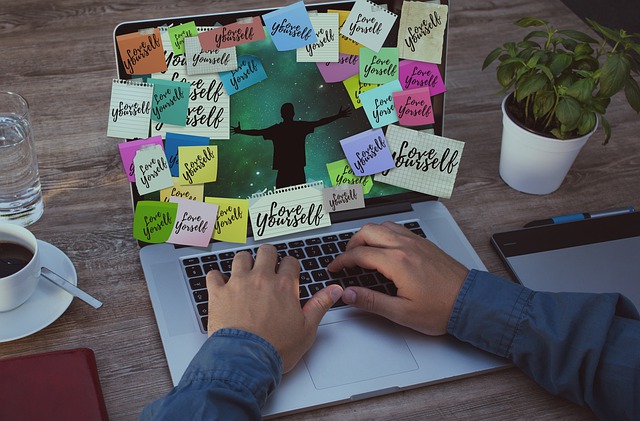
Understanding Discord Text Formatting
Discord text formatting refers to the ability to modify the appearance of your messages within the Discord chat platform. With these formatting tools, you can add emphasis, creativity, and clarity to your messages, making them more engaging and expressive.
Discord uses a Markdown-inspired system for text formatting, which involves the use of special characters or symbols to apply formatting to your text.
Read Also:
Basic Text Formatting Options
Let’s start by exploring the fundamental text formatting options available in Discord:
1. Bold Text:
- To make text bold, enclose it in double asterisks (**like this**). For example,
**Hello, Discord!**will appear as Hello, Discord!.
2. Italic Text:
- To italicize text, enclose it in single underscores (_like this_). For example,
_This is italic text_will appear as This is italic text.
3. Underlined Text:
- To underline text, enclose it in double underscores (__like this__). For example,
__Underlined text__will appear as Underlined text.
4. Strikethrough Text:
- To add a strikethrough effect to text, enclose it in double tildes (~~like this~~). For example,
~~Strikethrough text~~will appear asStrikethrough text.
5. Code Blocks:
- To create a code block, enclose your text within triple backticks (“`). For example,
- This is a code block will appear as a code block with proper formatting.
Advanced Text Formatting
Discord offers more advanced text formatting options to enhance your messages further:
6. Inline Code:
- For inline code, enclose your text in single backticks (`like this`). For example,
This isinline code“ will appear asThis is inline code.
7. Spoilers:
- To hide text as spoilers, enclose it in double vertical bars (||like this||). For example,
||Spoiler alert!||will appear as a hidden spoiler.
8. Block Quotes:
- To create block quotes, use the greater-than symbol (>) at the beginning of a line. For example,
> This is a block quote.
will appear as a formatted quote.
Markdown
Markdown was established by John Gruber in 2004. It’s a text formatting method that gives our content more variety. This allows us to write quickly without having to use a formatting toolbar.
Using Markdown, a simple text formatting system, we can quickly add bold and italic styling to our content. In the background, Markdown formatted our content.
Discord Text Formatting: Style
There are four various styles that we can use to make our writing unique and noticeable. Bold, italic, strikethrough text, and underline are the names of the styles. These are actually employed to draw attention to a specific word or sentence.
In Discord, we must add two asterisks (**) to the beginning and end of the text for bold text formatting. To get this symbol, select the text and hit “Ctrl+ B” or the “8” key. The result of “**Good Day**,” for example, will be “Good Day.”
A single asterisk (*) or underscore (_) at the beginning and end of the text is required for italic text styling. This format will only visible after the message has been sent. “Good Day” will be the result of “*Good Day*” or “_Good Day_,” for example.
Simply place three asterisks (***) at the beginning and end of the text to make it bold or italic. The result of “***Good Day***” is, for example, “Good Day.”
We must use two tildes () at the beginning and conclusion of the sentence to achieve strikethrough text formatting. It’s utilised to get rid of the words. The result of “Good Day,” for example, will be “Good Day.”
To underline the content, place two underscores (__) at the beginning and end of the phrase. In Discord, underline is used to highlight text in addition to bold and italic. The outcome of “__Good Day__” is, for example, “Good Day.”
Blocks of Code
We sometimes get the terms “Code Blocks” and “Markdown” mixed up. Though both can affect how text appears on the window in a Discord discussion, the first modifies the background of the text and the latter deals with text formatting.
For single-line code blocks, we only need one backtick (‘) at the beginning and end of the content.
“‘Hope for the best,” for example.
In Discord, all we have to do for multi-line code blocks is add three backticks (“‘) at the beginning and end of the content.
“‘Hope for the best,” for example.
‘And be ready for the worst.’
Colorful Writing
There is no built-in colour option in Discord conversation. However, if we want to add colour to the text, we’ll need to use the platform’s coding capabilities. The code for each colour is distinct. We need to add three backticks (“‘) to the beginning and end of the text with that exact code. Only PC users will find it useful.
How To Color Text In Discord Red – The “diff” keyword is required to colour the text in red. We need to use a hyphen (-) before the text with the “diff” keyword, in addition to that term. For instance, consider the outcome of
“`diff
-text in red
“`
The words will be red.
How To Use Discord Orange To Color Text – We’ll need the “css” keyword to make the text orange. We must additionally use square brackets [] on both sides of the text in addition to that keyword.
For instance, consider the outcome of
“`css
[text in orange]
“`
[orange text] will be-
How To Color Text In Discord Yellow – There is just one keyword we need to colour the text in yellow, and that is the “fix” keyword.
For instance, consider the outcome of
“`fix
Text in yellow
“`
Will be – text in yellow
How To Color Text In Discord Cyan – We may colour the text in cyan by using the “JSON” keyword. We must additionally employ quote marks (“) at the beginning and conclusion of the statement, in addition to that term.
For instance, consider the outcome of
“`JSON
Text in cyan
“`
“blue text” will be the result.
How To Color Text In Discord Blue – We may colour the text in blue with the “ini” keyword. On both sides of the text, we must use square brackets [] in addition to the keyword.
For instance, consider the outcome of
“`ini
[text in blue]
“`
[blue text] will be-
How to Use Color to Highlight Text – We can use keywords to highlight our material in many ways. “Tex” is the name of the keyword. We may easily highlight the text with colour by using the mentioned keyword, following the previous procedures, and putting a dollar symbol ($) at the beginning of the text. As an example, ,
“`tex
$Use colour to highlight text.
Combining Formatting Options
One of the strengths of Discord text formatting is its flexibility to combine multiple formatting options in a single message. For instance, you can create bold, italicized text by combining double asterisks and single underscores like so: **_Bold and Italic_**.
Tips and Tricks for Effective Text Formatting
Here are some tips and tricks to help you make the most of Discord text formatting:
- Use Formatting Sparingly: While formatting can enhance your messages, excessive use can make them hard to read. Use formatting when it adds value to your message.
- Preview Before Sending: Discord allows you to preview your formatted message before sending it. Take advantage of this feature to ensure your message appears as intended.
- Keyboard Shortcuts: Familiarize yourself with keyboard shortcuts for formatting. For example, pressing
Ctrl + Bon Windows orCmd + Bon macOS will add double asterisks for bold text. - Consistency: Maintain consistency in your formatting choices to create a cohesive message.
- Experiment: Don’t be afraid to experiment with different formatting options to find the style that suits your message best.
Read Also:



