If your screen displays the blue screen of death when running Windows 10, it signifies there is a hardware problem. WHEA Uncorrectable Error, which appears on the screen as ‘WHEA Uncorrectable Error,’ is one such error. WHEA stands for Windows Hardware Error Architecture and is abbreviated as WHEA.
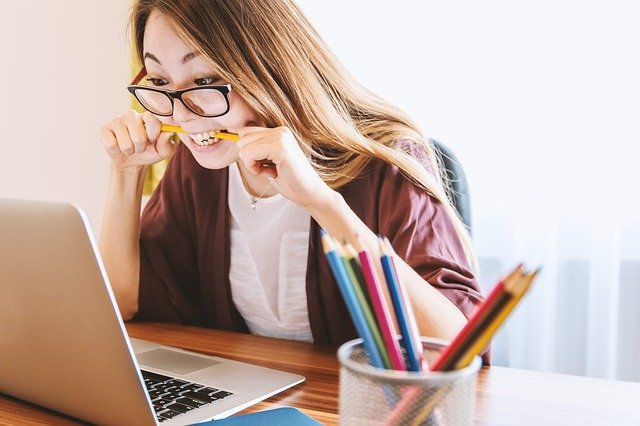
Understanding the WHEA Uncorrectable Error
Deciphering the Message
The “WHEA Uncorrectable Error” is a Blue Screen of Death (BSOD) error in the Windows operating system. When this error occurs, it signifies a critical system issue that Windows cannot resolve automatically.
As a result, the system initiates a shutdown to prevent potential damage or data loss. The term “WHEA” stands for Windows Hardware Error Architecture, which is a system-level error-handling mechanism designed to detect and report hardware-related errors.
When an uncorrectable hardware error is detected, Windows triggers this error message and attempts to halt the system to prevent further issues.
Read Also:
Potential Causes of the WHEA Uncorrectable Error
Hardware Issues
- Faulty Hardware: The primary cause of the WHEA Uncorrectable Error is often faulty hardware components, such as RAM modules, hard drives, SSDs, or graphics cards. These components may develop defects over time, leading to errors.
- Overheating: Overheating of the CPU or GPU can trigger hardware errors. Inadequate cooling, dust accumulation, or improperly seated heatsinks can contribute to overheating.
Driver Problems
- Outdated or Incompatible Drivers: Drivers are essential software components that facilitate communication between the operating system and hardware. Outdated or incompatible drivers can lead to system errors, including the WHEA Uncorrectable Error.
- Corrupted Drivers: Corrupted or improperly installed drivers can also cause hardware-related errors. This can occur due to incomplete installations or conflicts between drivers.
System Overclocking
- Overclocking: Overclocking, a practice of increasing hardware clock speeds beyond manufacturer specifications, can lead to system instability and errors. Overclocked systems may experience the WHEA Uncorrectable Error if the hardware cannot handle the increased load.
Power Supply Issues
- Insufficient Power: A power supply unit (PSU) that cannot provide sufficient power to the components may result in hardware errors. This can occur if the PSU is underpowered for the system’s requirements.
System File Corruption
- Corrupted System Files: System files are essential for the proper functioning of Windows. If these files become corrupted due to malware, disk errors, or other issues, it can lead to errors like the WHEA Uncorrectable Error.
What Is The WHEA Uncorrectable Error And How Do I Fix It?
Because these are hardware problems, the remedy to the problem is usually to track down and replace the component that is causing the problem.
Updating the system can assist, but only to a certain extent. There are various solutions to cure errors depending on the type of issue, some of them are:
Solution 1: Run a RAM Test
WHEA Uncorrectable Error can be caused by faulty RAM. MemTest86, a free memory diagnostic programme, can be used to investigate this issue ( a memory checker ). Simply boot MemTest86 from a USB flash drive and let it running; if there are any major RAM issues, MemTest86 will reveal them.
If it claims you have a poor memory, the only option for getting rid of WHEA Uncorrectable Error is to replace RAM. Resetting memory is another option, which entails removing the memory module from the DIMM slot and replacing it; if the PC boots without error after replacing the memory, the problem has been resolved.
There may be an issue with the motherboard; in this case, open the computer case, remove the RAM sticks, clean it thoroughly, and reassemble it.
Solution 2: Look For a Faulty Hard Drive
Because the WHEA Uncorrectable Problem is a hardware error, the best way to avoid it is to use the Command Prompt to run the Windows Check Disk. Check Disk Utility (Chkdsk) is a system programme that can assist in scanning system files and repairing hard disc issues.
However, this approach would cut recoverable data into 512 KB pieces, thus it is recommended to recover or resell the data before resolving the error. Follow the methods below to check for hard drive corruption:
Step 1: Start Windows in Safe Mode first.
Step 2: To open it, go to Start and type chkdsk.
Step 3: Right-click the check disc utility and choose Run as administrator from the context menu. The utility tool will begin looking for the mistake and attempting to fix it automatically.
Solution 3: Make Sure Your Physical Device Drivers Are Up To Date
WHEA Uncorrectable Error can also be caused by outdated or corrupted device drivers. It necessitates a proper Windows update and upgrade. To avoid such issues, it is recommended that Windows be updated on a regular basis.
To update device drivers, boot into safe mode, open Device Manager, then manually update each driver by right-clicking on the Start menu and selecting Update Driver Software. After that, return to Normal Mode by restarting the computer.
Solution 4: If Overclocking Is Enabled, Disable It
When a computer’s processor is overclocked, it runs at a higher speed than usual. Overclocking can result in WHEA Uncorrectable Error if the computer isn’t designed to run at such a high speed.
Overclocking can be disabled by turning off the machine and then turning it back on by pressing the BIOS/UEFI menu access key, typing Settings in the search field, and navigating to Update & Security> Recovery > Advanced setup> Restart now.
The restart procedure will begin; click Troubleshoot > Advanced options> UEFI Firmware settings; the computer will restart completely and automatically launch UEFI and BIOS. Disable all overclocking in the overclocking section.
Read Also:



